Edit the Purchase Order Number on an Open or Overdue Rental Contract in GateWay
Describes how to update the purchase order number on an open or overdue rental contract in the customer access portal.
Type
How to
Audience
All
Products
GateWay’s customer access portal
Context
Edit the purchase order number on an open or overdue rental contract when you need to update the number or add it if a PO # was not added.
Before You Begin
Required: Internet connection; valid GateWay account; valid login credentials and access permissions; existing open or overdue rental contract; existing purchase order number
Steps
To edit the purchase order number on a rental contract, do the following:
- In the customer access portal menu bar, do one of the following:
- Navigate to Rentals > Open to change the purchase order number on a contract for open rented equipment
- Navigate to Rentals > Overdue to change the purchase order number on a contract for overdue rented equipment
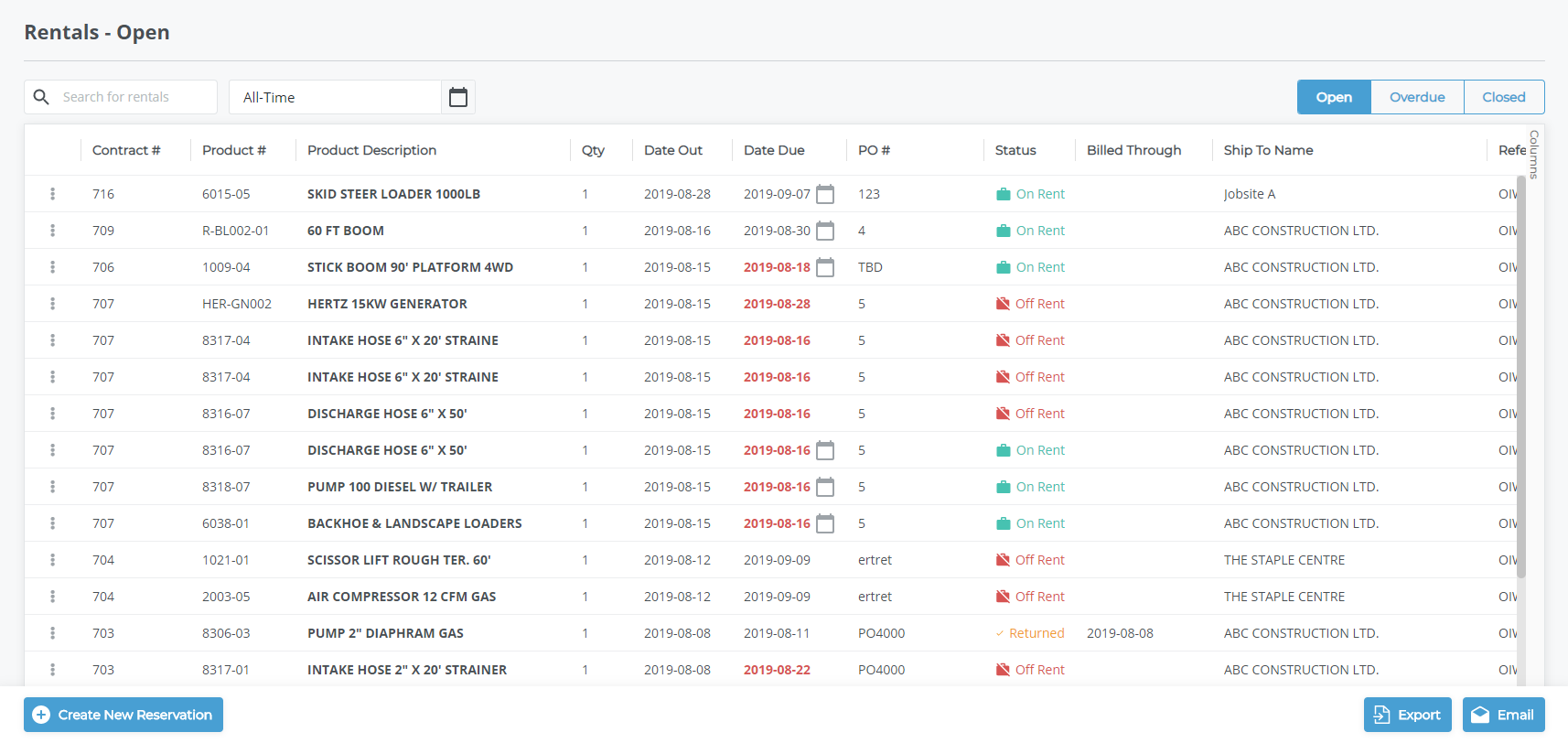
- Click the rental contract you need to change the purchase order number for
The contract details popup opens
- Type the updated purchase order number in the Purchase Order # field then click Save Changes
The purchase order number is updated for this contract
.png?width=365&height=50&name=Texada%20Logo%20(Black).png)