- Texada Knowledge Base
- Rental: SRM
- System Maintenance
-
Release Notes
-
Texada Academy
-
Rental: SRM
-
Rental: Texada Web
-
Rental: Texada Mobile
-
Rental: GateWay
- Getting Started
- Administration Panel
- Administration Panel - CMS
- Administration Panel - Products, Categories, and Attributes
- Administration Panel - Users
- Administration Panel - Requests
- Customer Access Portal
- Customer Access Portal - Rentals
- Customer Access Portal - Invoices
- eCommerce Websites
- eCommerce Websites - Ordering
- Integrations
-
Rental: WorkFlow
-
Rental: Texada Pay
-
Rental: Analytics
-
Sales & Service: CloudLink
-
Sales: SalesLink
-
Sales: Customer Order to Invoice
-
Sales: iQuote
-
Sales: iMACS
-
Service: ServiceLink
-
Service: Parts & Service Quoter
-
Service: Condition Monitoring Portal
-
Service: Equipment Monitoring Toolkit
-
Service: Service Agreement Quoter
-
Handle CRM
-
Sales & Service: Tools
-
Support & Troubleshooting
Enable an EFT Payment for Accounts Payable in SRM
Describes how to enable an EFT (Electronic Funds Transfer) payment for Accounts Payable (A/P) in SRM.
Type
How to
Audience
SRM Administrator
Products
SRM
Context
Enable an EFT payment for accounts payable when you need to be able to make electronic payments to a specific vendor for an invoice in your SRM (Systematic Rental Management) application.
Note: This is functionality is not the same as Texada Pay. For more information on Texada Pay, see: "About Texada Pay"
Before You Begin
Required: SRM installation, valid login credentials and access permissions
Optional:
Steps
To enable EFT payments for accounts payable, do the following:
- In SRM, navigate to System Maintenance > Configure System Settings > System tab
- In the Company & Divisions panel, next to Company, click more options

The Company Information popup opens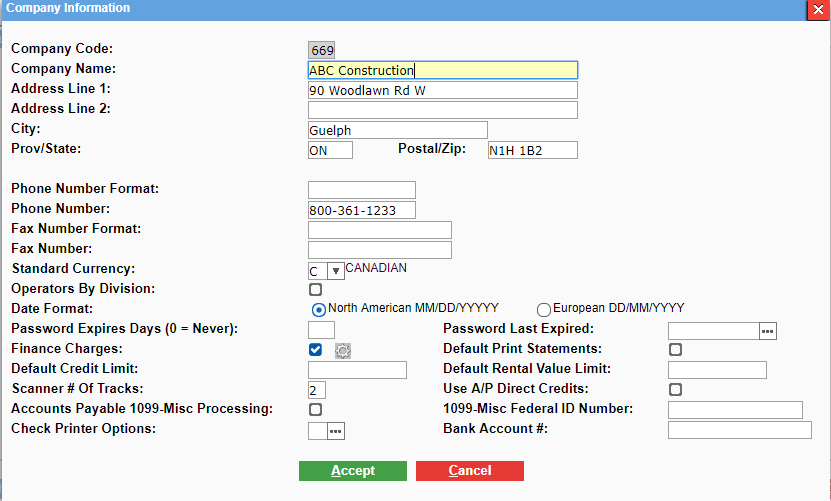
- Check Use A/P Direct Credits
The Direct Credit A/P Payments Defaults popup opens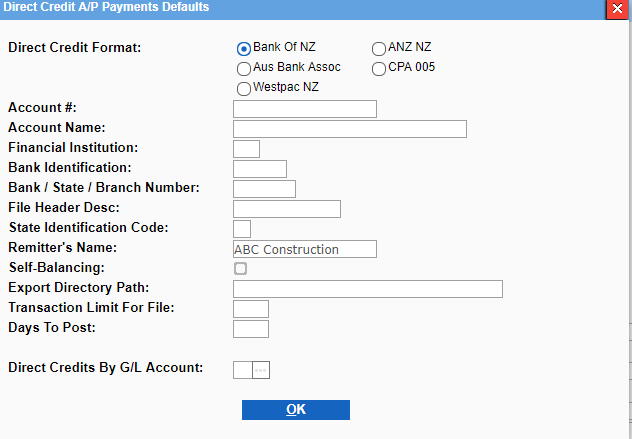
- Add any available information to the fields, and click OK
- Click Accept
The EFT payment information is saved for this company - Navigate to Accounts Payable > Vendor Information
The Vendor Information page opens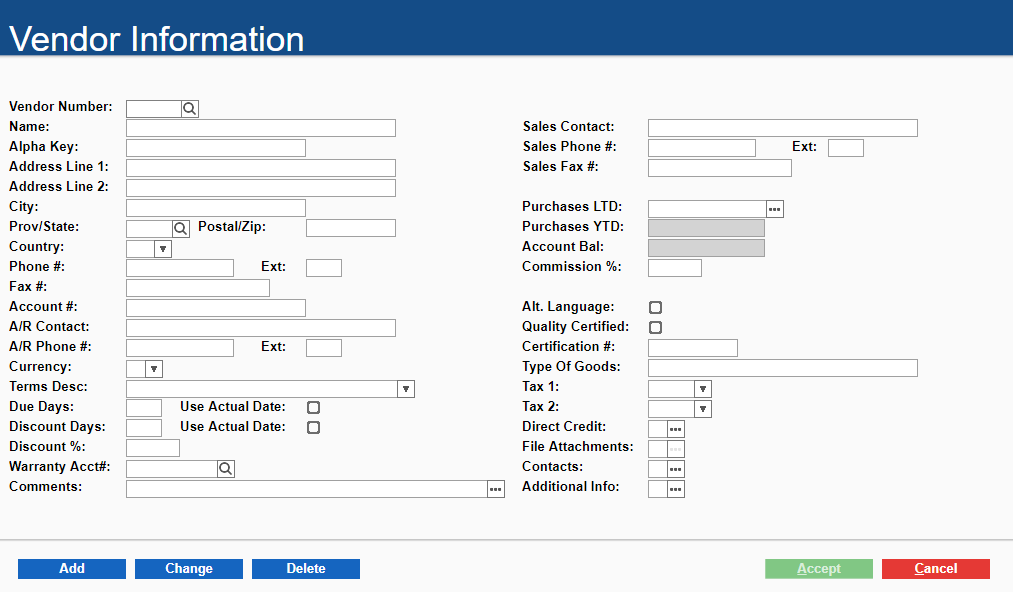
- Type any relevant information related to the vendor in the existing fields
- Next to Direct Credit, click more options

The Direct Credit Payments popup opens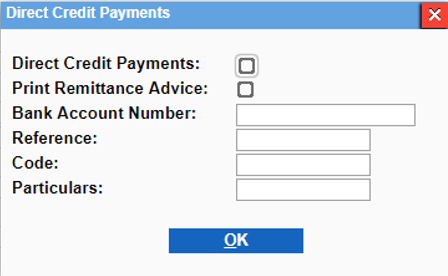
- Type the vendor's banking information in the existing fields
- Click OK
- Click Accept
The EFT payment information is saved for the vendor
EFT payments are enabled for accounts payable
Related Articles
