Describes how to request a quote on the products in your shopping cart before checking out on the company’s ecommerce website.
Type
How to
Audience
GateWay Customer, Guest, Salesperson
Products
GateWay ecommerce, customer access portal
Context
Request a quote on a product when you are not sure if you want to purchase or rent, or if the price is not listed.
Before You Begin
Required: Internet connection, existing product in your shopping cart, delivery site information (if applicable)
Optional: Rental date range
Steps
To request a quote, do the following:
- In the header bar, click shopping cart

Note: The number on the cart represents the number of unique products currently in the cart. See: “Add a Product to Your Shopping Cart in Ecommerce” for more information.
The Shopping Cart page opens and displays a list of the products currently in your cart, along with the currently available quantities of those products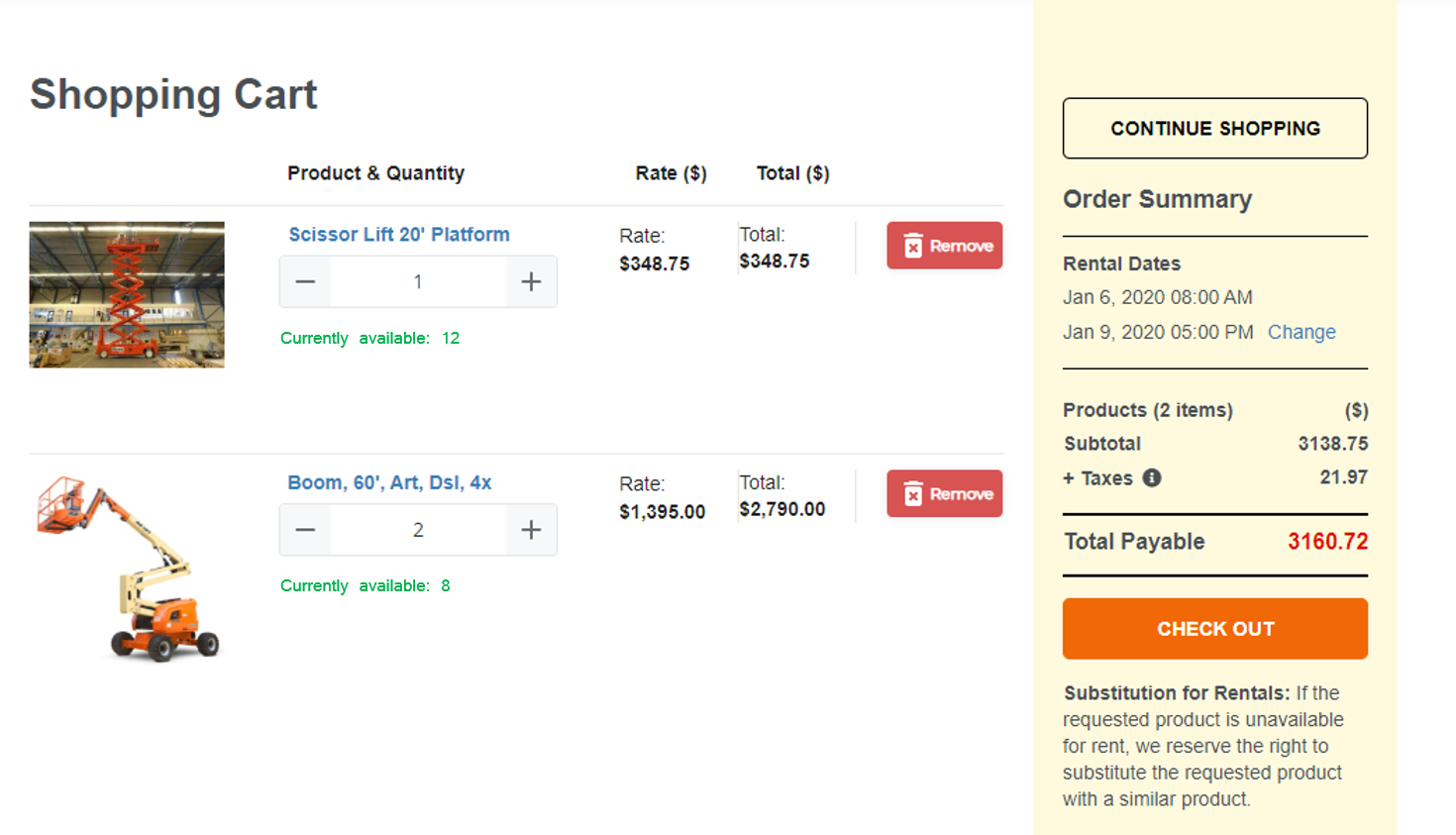
- Optional: Use the quantity selector
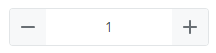 to specify the quantity of the product(s) you need to rent or purchase
to specify the quantity of the product(s) you need to rent or purchase - Optional: For rental products, to adjust the dates for the rental period, in the Order Summary section under Rental Dates, click Change, and do the following:
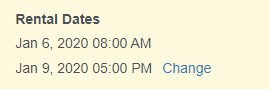
- In the Select Rental Dates popup, use the right hand calendar and time dropdown to select the date for the rental to begin, and use the left hand calendar and time dropdown to select the date for the rental to end
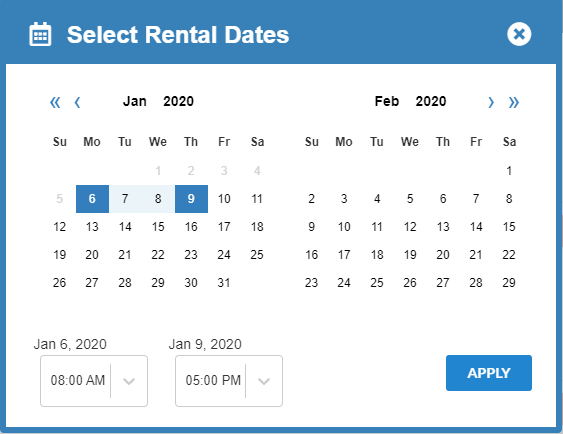
- Click APPLY
The dates for the rental period are updated - In the Select Rental Dates popup, use the right hand calendar and time dropdown to select the date for the rental to begin, and use the left hand calendar and time dropdown to select the date for the rental to end
- Click CHECK OUT
The Delivery Details page opens
- Do one of the following:
- If you need to pick up the products at the company’s store, click In-Store Pick-up
- If you need to have the products delivered to you, click Delivery
- Use the Select Job Site dropdown to select the site you need the products delivered to
- Optional: If you do not see the appropriate site in the Select Job Site dropdown, click +ADD NEW JOB SITE and do the following:
- Type a name for the job site that clearly identifies the site in the Job Site Name field
- Optional: Type the address of the site in the Address 1 and/or Address 2 fields
- Type the name of the city for the job site in the City field
- Type the name of the state or province for the job site in the State/Province field
- Type the zip or postal code of the job site in the Zip/Postal Code field
- Type the phone number for the job site in the Phone field
- Click SAVE
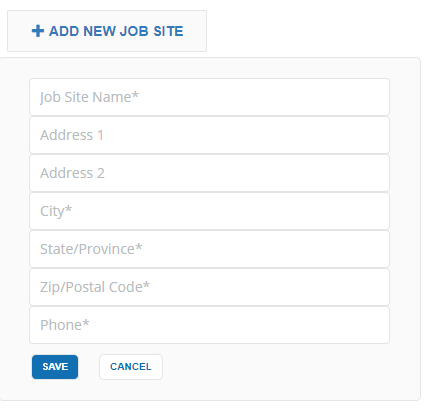
The job site information is added to the list of job sites - Optional: If the site is the same as your customer contact information, check Site contact details same as customer information
- In the SITE CONTACT INFORMATION section, type the name of the contact for the delivery in the Name field
- Type the phone number of the contact for the delivery in the Phone No. field
- Optional: In the ORDER INFORMATION section, type the Purchase Order that applies to this order in the PO No. field
- Type any special instructions, such as a specific location at the site, or hazards to be aware of, in the Special Instructions field
- Click REQUEST QUOTE
The co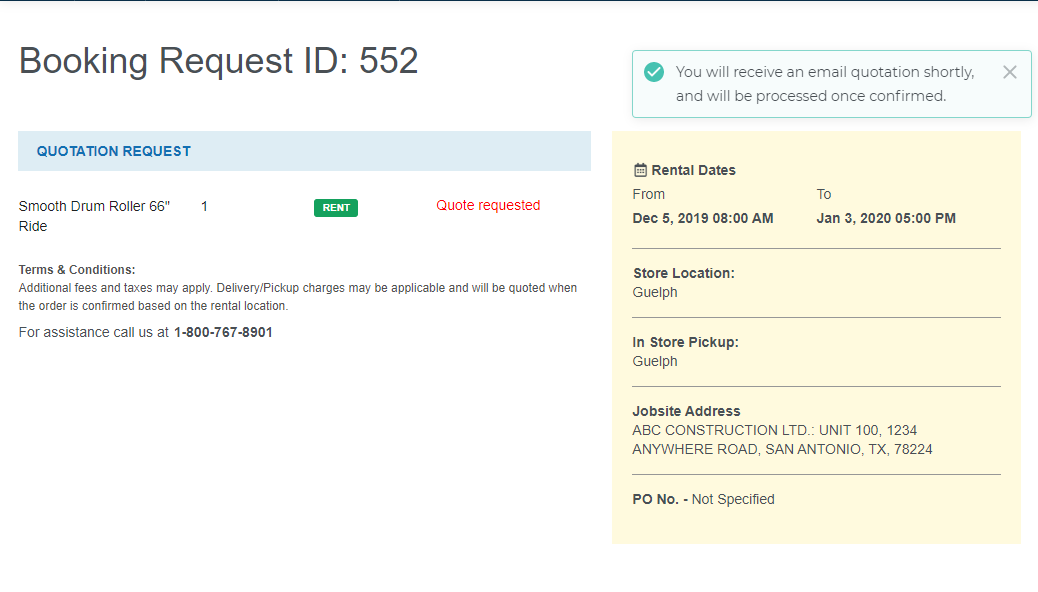 nfirmation page opens and displays the details of your quote request
nfirmation page opens and displays the details of your quote request
An email confirmation is sent to the email address associated with your user account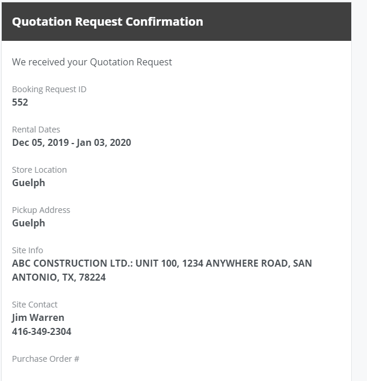
- Optional: Click VIEW ORDERS to access the list of orders in the customer access portal. See: “Search the List of Rental Contacts in GateWay” for more information.
