- Texada Knowledge Base
- Texada Web
- Troubleshooting
-
Top Searched Articles
-
Product Updates
-
Support & Troubleshooting
-
Onboarding Programs
-
Equipment CRM
-
Service Management
-
SRM
-
Handle
-
Analytics
-
E-Commerce
- Getting Started
- New Administration Panel
- Administration Panel
- Administration Panel - CMS
- Administration Panel - Products, Categories, and Attributes
- Administration Panel - Users
- Administration Panel - Requests
- Customer Access Portal
- Customer Access Portal - Rentals
- Customer Access Portal - Invoices
- eCommerce Websites
- eCommerce Websites - Ordering
- Integrations
-
Texada Mobile
-
Payments
-
Texada Web
-
Rental Asset Management
-
Order Fulfillment
-
Power Systems Projects
-
Equipment Quoting
-
Condition Monitoring Portal
-
Equipment Monitoring Toolkit
-
Parts and Service Quoting
-
Service Agreement Quoting
-
Equipment CRM - Additional Tools
Resolve Work Order Sync Error Messages in Texada Web
An error message displays on a work order in the Texada Web.
Type
Troubleshooting
Audience
Texada Web Service Manager, Counter
Products
Texada Web
Problem
Internet communications are prone to error; sometimes the connection drops or resets causing an interruption in the transfer of information. Sometimes incorrect information is sent or received. Sometimes information arrives but is corrupted. Whatever the reason, sometimes sync issues can occur as a result.
When this occurs in the work order information syncing from Texada Web to SRM (Systematic Rental Management), and there is an issue in SRM, you will see a sync error message appear in Texada Web.

Sync error messages can appear in both the list and detail view of a work order.
List view sync error messages
In the list view, a message appears at the top of the list naming the work order(s) with sync errors. You can click the work order number to view the details of that work order.

Work orders with an error are highlighted in the list in red. When you hover over a work order, a popup opens that displays the specific error message associated with this work order.
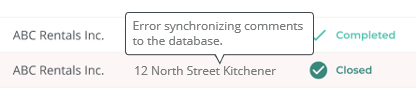
Detail view sync error messages
When you click a work order with a sync error in the list, the details page for that work order opens and displays specific details about what parts of the work order have sync errors and recommends a course of action to resolve them.

Sync errors can appear in the following parts of the work order details page:
COMMENTS
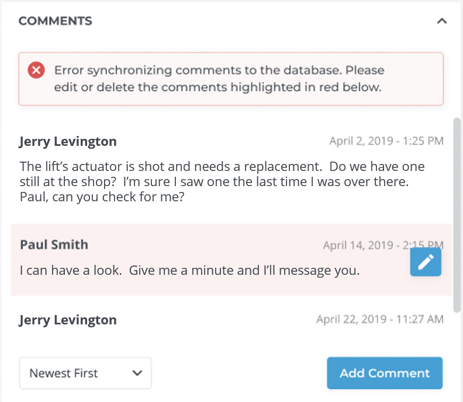
An error message appears at the top of the COMMENTS section and any comments with a sync error are highlighted in red.
MECHANICS
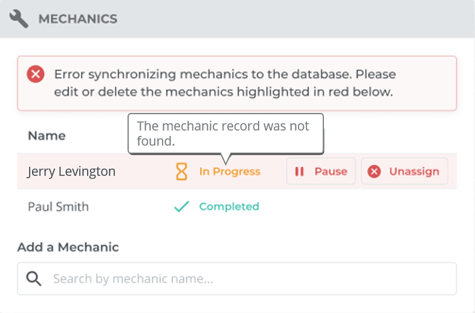
An error message appears at the top of the MECHANICS section and any mechanics with a sync error are highlighted in red. You can hover your cursor over a mechanic with a sync error to view a popup with details about the cause of the error.
PARTS tab
An error message appears at the top of the PARTS tab and any parts with a sync error are highlighted in red. You can hover over a part with a sync error to view a popup with details about the cause of the error.
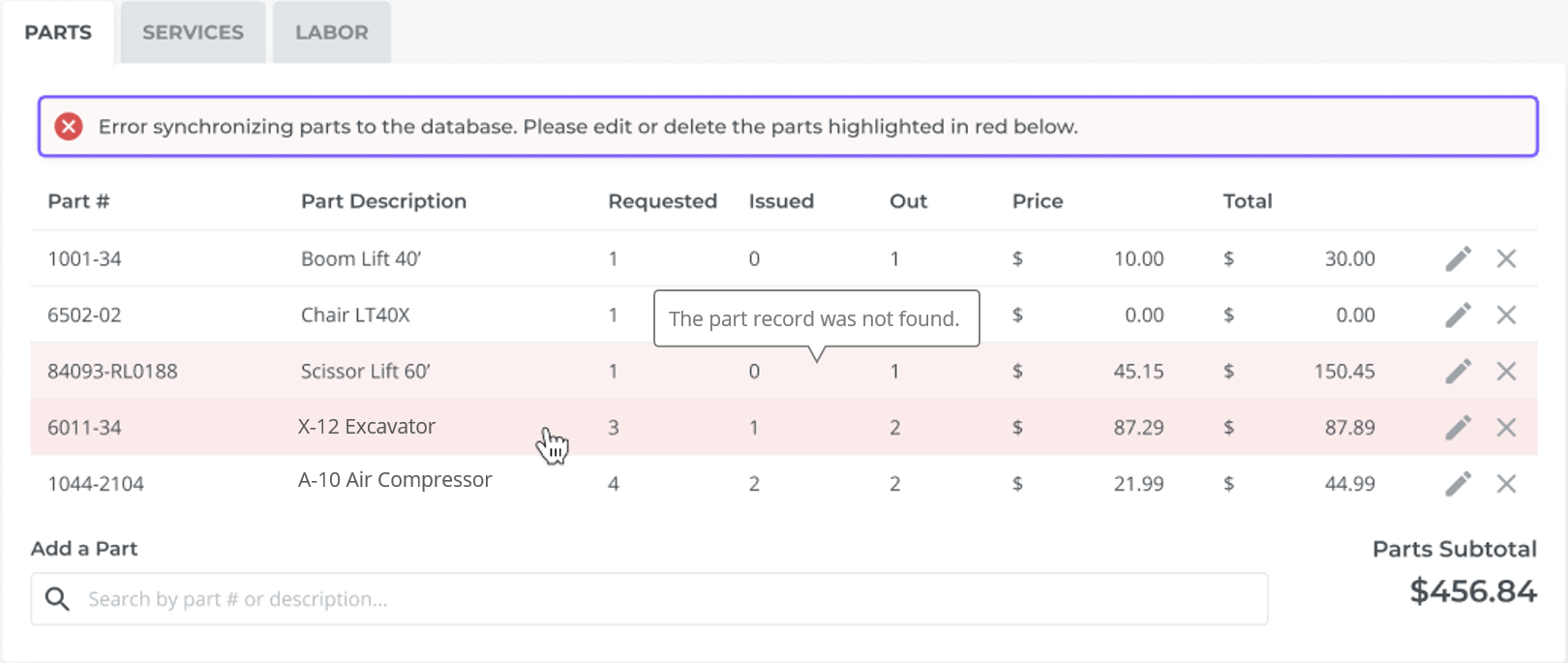
You can click on a part in the list to view the details page for that part. The details of the part error appear at the top of the details page.
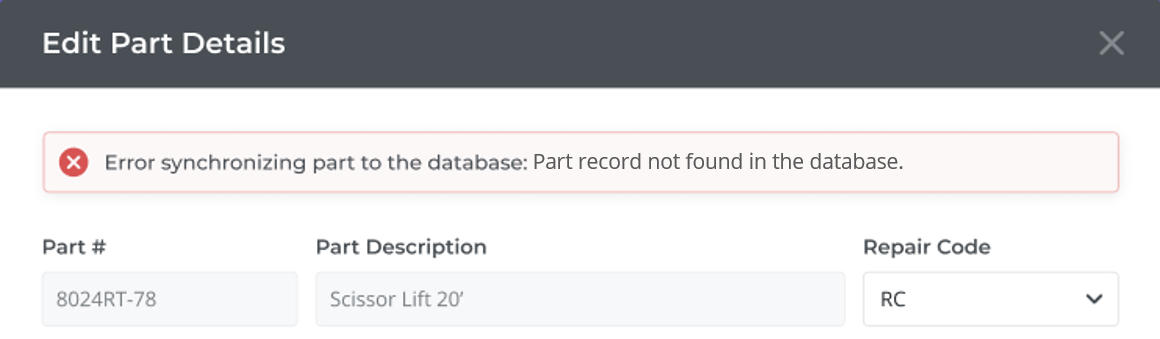
Before You Begin
Required: Internet connection; valid Texada Web login credentials and access permissions; existing work order
Optional: Mobile device with an Internet connection
Solution
If you encounter a work order sync error message, do the following:
- If you know what information failed to sync, you can attempt to re-add it in Texada Web
- If the error persists or fails to resolve itself, contact support@texadasoftware.com for more assistance
