- Texada Knowledge Base
- Rental: GateWay
- Administration Panel - Products, Categories, and Attributes
-
Release Notes
-
Texada Academy
-
Rental: SRM
-
Rental: Texada Web
-
Rental: Texada Mobile
-
Rental: GateWay
- Getting Started
- Administration Panel
- Administration Panel - CMS
- Administration Panel - Products, Categories, and Attributes
- Administration Panel - Users
- Administration Panel - Requests
- Customer Access Portal
- Customer Access Portal - Rentals
- Customer Access Portal - Invoices
- eCommerce Websites
- eCommerce Websites - Ordering
- Integrations
-
Rental: WorkFlow
-
Rental: Texada Pay
-
Rental: Analytics
-
Sales & Service: CloudLink
-
Sales: SalesLink
-
Sales: Customer Order to Invoice
-
Sales: iQuote
-
Sales: iMACS
-
Service: ServiceLink
-
Service: Parts & Service Quoter
-
Service: Condition Monitoring Portal
-
Service: Equipment Monitoring Toolkit
-
Service: Service Agreement Quoter
-
Handle CRM
-
Sales & Service: Tools
-
Support & Troubleshooting
Select the Rates for an eCommerce Product in the Administration Panel
Describes how to select the rates for an ecommerce product in the GateWay Administration Panel.
Type
How to
Audience
GateWay Administrator
Products
GateWay Administration Panel, ecommerce
Context
Select the rates for a product if you need to display a different set of rates than the standard range of rates for this particular product on your ecommerce websites.
For example, if you rent out excavators that do not have a daily rental rate, but all your other products have a daily rate, you can remove the daily rate information for the excavator product group.
See: “Manually Sync Your Ecommerce Product, Category, and Rate Lists from SRM in the Administration Panel” for more information on how to set the standard rate range.
Notes:
- You are only selecting the rate type, such as daily, weekly, or monthly. The actual rate amounts cannot be edited in GateWay.
- The rate types vary by company
- This article only applies to rental products, not purchase products
Before You Begin
Required: Valid GateWay account, valid login credentials and access permissions, existing product
Steps
To select the rates for a product, do the following:
- In the GateWay header menu, navigate to Products > Manage Products
The Products List page opens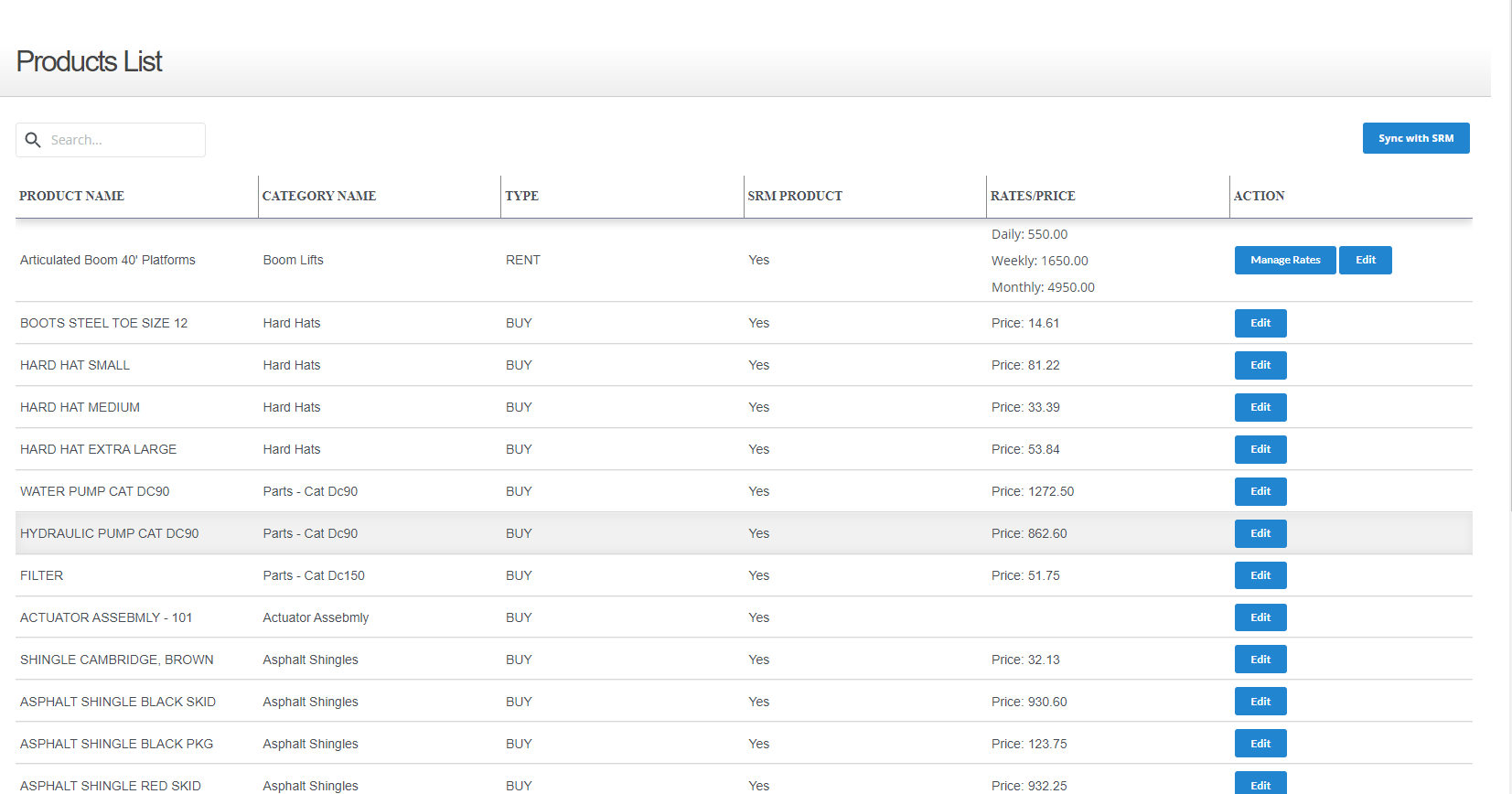
- Locate the product you need to select the rates for and click Manage Rates
The Manage Product Rates popup opens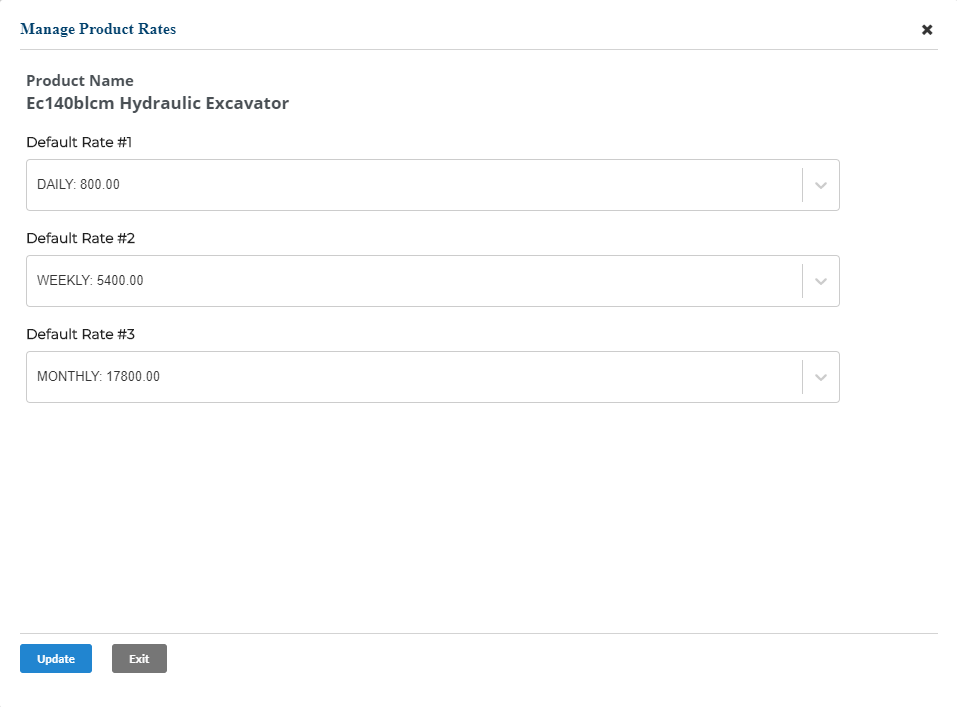
- Optional: To set the default rate types that you need to display on the ecommerce website for all products, use the Default Rate #1, Default Rate #2, and/or Default Rate #3 dropdown(s) to select any of the available options
Note: these options will vary by company
For example, if you had daily, weekly, and monthly rates for all your products in SRM but you want your product to only show the weekly and monthly rates on your ecommerce website, you could use the dropdowns to select only weekly and monthly, and leave the third option as N/A
Note: You do not have to select any rates if you do not need rates to display on the ecommerce website - Click Update
The rate information is updated for this product and is immediately applied to the ecommerce website
