- Texada Knowledge Base
- Rental: Texada Pay
- Troubleshooting
-
Release Notes
-
Texada Academy
-
Rental: SRM
-
Rental: Texada Web
-
Rental: Texada Mobile
-
Rental: GateWay
- Getting Started
- Administration Panel
- Administration Panel - CMS
- Administration Panel - Products, Categories, and Attributes
- Administration Panel - Users
- Administration Panel - Requests
- Customer Access Portal
- Customer Access Portal - Rentals
- Customer Access Portal - Invoices
- eCommerce Websites
- eCommerce Websites - Ordering
- Integrations
-
Rental: WorkFlow
-
Rental: Texada Pay
-
Rental: Analytics
-
Sales & Service: CloudLink
-
Sales: SalesLink
-
Sales: Customer Order to Invoice
-
Sales: iQuote
-
Sales: iMACS
-
Service: ServiceLink
-
Service: Parts & Service Quoter
-
Service: Condition Monitoring Portal
-
Service: Equipment Monitoring Toolkit
-
Service: Service Agreement Quoter
-
Handle CRM
-
Sales & Service: Tools
-
Support & Troubleshooting
Texada Pay Card Reader Fails to Accept In-Person Payment
Issue
A customer is physically present and attempted to pay using debit or credit. Your Texada Pay card reader is not behaving as expected. The customer is in a hurry and needs to issue payment in person at that time, and cannot do it using another method.
Type
Troubleshooting
Who Can Resolve the Issue
SRM Counter or Bookkeeper
Products Affected by the Issue
Texada Pay, SRM
Situation
Your customer is physically present and tried to use their credit or debit card to issue payment, but your Texada Pay card reader hardware did not function as intended, and you cannot take the customer’s payment this way.
As a backup plan, you can use the manual payment method to accept the payment from the customer so they can go about their business and you can investigate the issue with the card reader at a later date.
What is Needed to Resolve the Issue
Required: Valid SRM account and access permissions, valid type Y method of payment set up
Optional: Card scanner hardware
Solution
To manually process an in-person payment using Texada Pay, do the following:
- On the SRM navigation page, navigate to anywhere you can process a debit payment using Texada Pay, such as a contract
- Use the Deposit/Payment Method dropdown to select the appropriate Type Y payment
Note: You must have set up a type Y payment method prior to this in System Maintenance > Configure System Settings > Accounting > Methods of Payment - Type the amount to be paid in the Amount of Payment field
- Click Accept
The Scan Card popup opens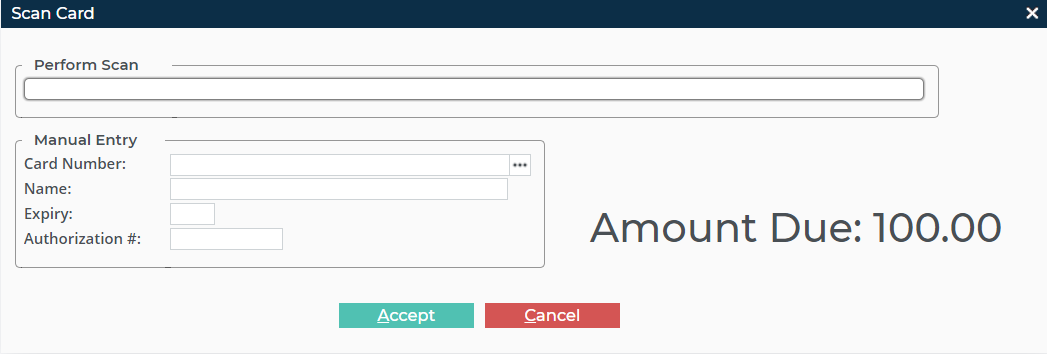
- Do one of the following:
- If you have card scanner hardware available, you can scan the card, and the card number appears in the Perform Scan field
- Do the following in the Card Number field:
- Type the card number
- Click more options
 to locate an on-file credit card for this customer
to locate an on-file credit card for this customer
- Type the cardholder name as it appears on the card in the Name field
- Type the expiry date as it appears on the card in the Expiry field
- Type the authorization or security number as it appears on the card in the Authorization # field
- Click Accept
- The payment is processed
