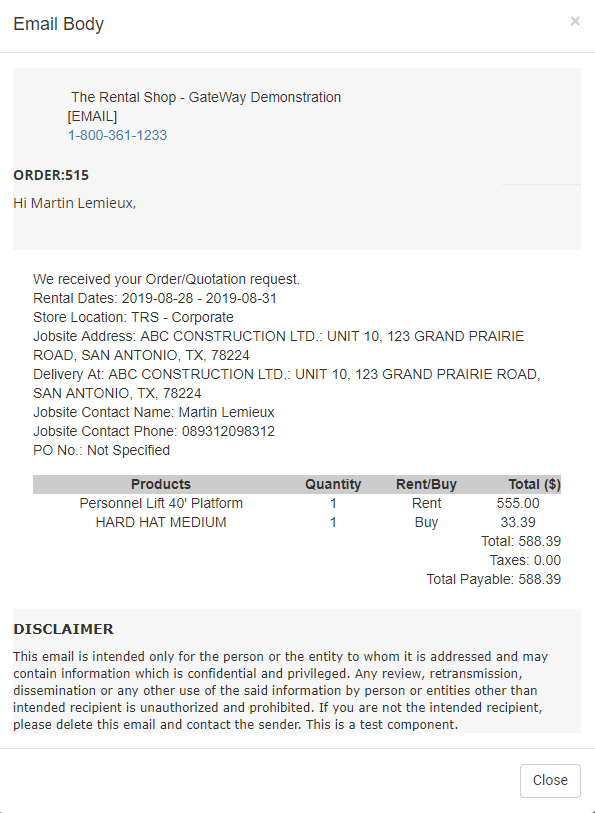- Texada Knowledge Base
- E-Commerce
- Administration Panel
-
Top Searched Articles
-
Product Updates
-
Support & Troubleshooting
-
Onboarding Programs
-
Equipment CRM
-
Service Management
-
SRM
-
Handle
-
Analytics
-
E-Commerce
- Getting Started
- New Administration Panel
- Administration Panel
- Administration Panel - CMS
- Administration Panel - Products, Categories, and Attributes
- Administration Panel - Users
- Administration Panel - Requests
- Customer Access Portal
- Customer Access Portal - Rentals
- Customer Access Portal - Invoices
- eCommerce Websites
- eCommerce Websites - Ordering
- Integrations
-
Texada Mobile
-
Payments
-
Texada Web
-
Rental Asset Management
-
Order Fulfillment
-
Power Systems Projects
-
Equipment Quoting
-
Condition Monitoring Portal
-
Equipment Monitoring Toolkit
-
Parts and Service Quoting
-
Service Agreement Quoting
-
Equipment CRM - Additional Tools
View the Details of an Email Log in GateWay
Describes how to view the details of an email log in the GateWay administration panel
Type
How to
Audience
GateWay Administrator
Products
GateWay administration panel
Context
View the details of an email log to see the contents of the email message, providing you with a communications record to use as a reference or in case of a dispute.
Before You Begin
Required: Internet connection, valid GateWay account, valid SRM account, valid login credentials and access permissions, existing email log
Steps
To view the details of an email log, do the following:
- In the administration panel header bar, navigate to Settings > Email Logs
The Email Logs page opens in the main area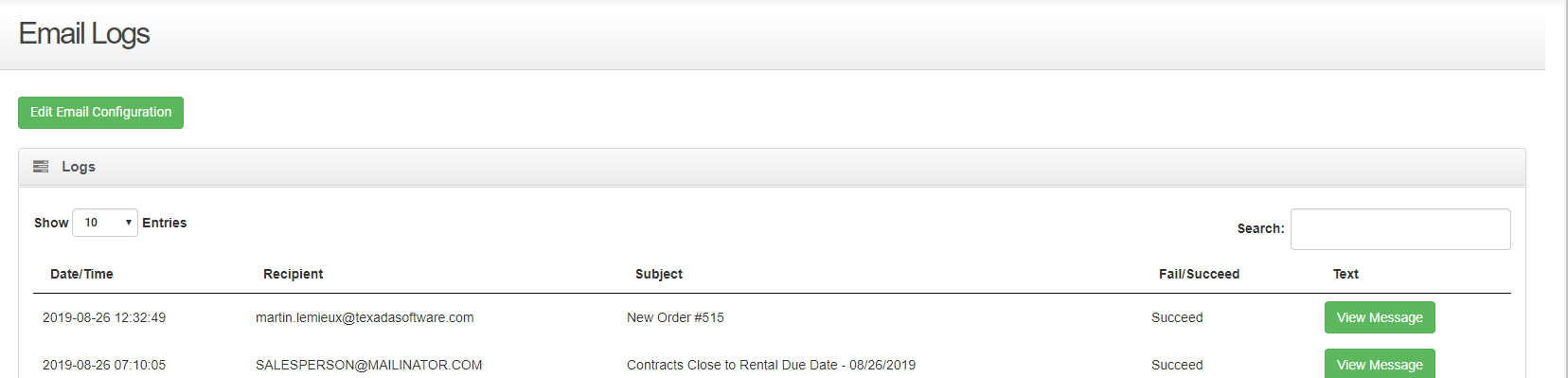
- Locate the email log you need to view the details for and click View Message
The Email Body popup opens and displays the details of the email log