Admin
An overview of the administrator options in Texada iQuote.
Credit Claims Program Admin
In the Admin menu, select [Credit Claims Program Admin]. This page allows admins to set up credit claims. The claims can be created to apply to all or specific models for a certain period of time.
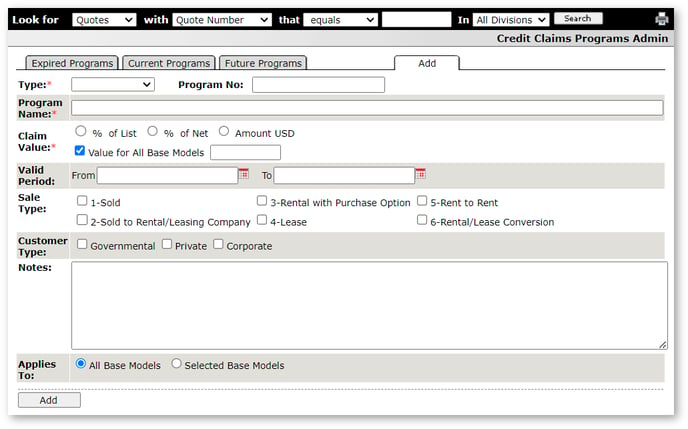
Quote Links Admin
In the Admin menu, select [Quote Links Admin]. This page controls the links in the Quote Links section of the Common Tasks menu in each quote. The URL could be the location of a file on an FTP server if the system is enabled to do so.
Manage Users
In the Admin menu, select [Manage Users]. This page will give access for all users except Sales Reps.
User levels:
Admins:
- View and edit all quotes
- Reopen closed quotes (that are in Won, Lost or No Deal Status)
- Add and edit standard packages
- Able to access the Report – Outstanding, Credit Claims Program Admin, Quote Links, Admin options in the Admin menu
Power users:
- View and edit all quotes
Read only:
- View all quotes
The user admin checkbox will give the user access to this screen and allow them to manage users in iQuote. They will have the ability to add a new user or edit the user to change their access level or edit/add comments.
Manage Reservation Recipients
In the Admin menu, select [Manage Reservation Recipients]. Users on this list will receive a copy of the email that is sent when a new reservation is requested. See the New Reservation section for more information.
Manage Extras
In the Admin menu, select [Manage Extras]. This page allows users to manage the default values of global extras. Even though a value is entered on the admin page, it can be overwritten in the Model Config section of each family and model.
Attachment FPC to Base Model Mapping
In the Admin menu, select [Attachment FPC to Base Model Mapping]. This page allows the user to choose which base model attachment to use as a template when quoting any inventory attachment in that family.
If you choose to configure iQuote to work this way, Texada support staff must implement this change for you. Contact Texada support for more information.
.png?width=365&height=50&name=Texada%20Logo%20(Black).png)