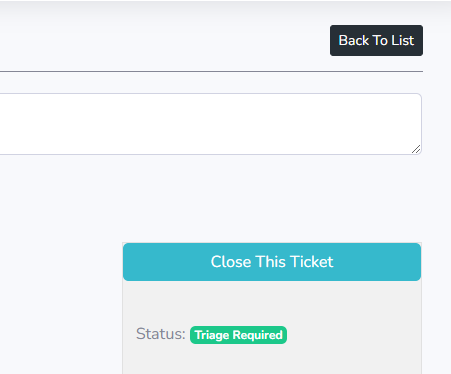- Texada Knowledge Base
- Support & Troubleshooting
- Contact Support
-
Release Notes
-
Texada Academy
-
Rental: SRM
-
Rental: Texada Web
-
Rental: Texada Mobile
-
Rental: GateWay
- Getting Started
- Administration Panel
- Administration Panel - CMS
- Administration Panel - Products, Categories, and Attributes
- Administration Panel - Users
- Administration Panel - Requests
- Customer Access Portal
- Customer Access Portal - Rentals
- Customer Access Portal - Invoices
- eCommerce Websites
- eCommerce Websites - Ordering
- Integrations
-
Rental: WorkFlow
-
Rental: Texada Pay
-
Rental: Analytics
-
Sales & Service: CloudLink
-
Sales: SalesLink
-
Sales: Customer Order to Invoice
-
Sales: iQuote
-
Sales: iMACS
-
Service: ServiceLink
-
Service: Parts & Service Quoter
-
Service: Condition Monitoring Portal
-
Service: Equipment Monitoring Toolkit
-
Service: Service Agreement Quoter
-
Handle CRM
-
Sales & Service: Tools
-
Support & Troubleshooting
Texada Support Portal and User Guide
Texada provides a Support Portal from which you may see your tickets, if authorized all your company's tickets, and can view their history and add updates or attachments.
Where to find the Texada Support Portal
Our support portal can be found at https://ticketportal.texadasoftware.com.
How to log into the Texada Support Portal
If your email address is known in our contact database, you may use the Forgot Password link to establish their password and login. If you do not receive a password reset email from this, contact your Texada rep to have your email set up in our database, associated with the proper company record.
Once logged in you will be able to see and interact with your existing tickets.
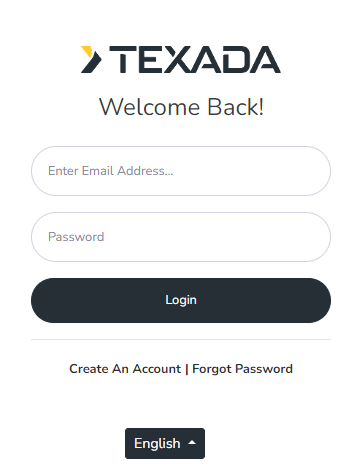
How to see all tickets entered for your company
By default all logins can only see the tickets they create. On request we can set you up as a Power Contact which allows you to see all tickets associated with your company, regardless of who submitted them.
Creating a Support Case
The Ticket Portal does not have a function to create a support ticket because our New Ticket form exists outside of the ticket portal. Any method listed in this article can be used to raise a Support Ticket which, once raised, will be visible in the Support Portal.
Updating a ticket by email
When a case is created or updated, an email will be sent to you. If you reply to this email, the case will be updated for one of our Coordinators to see and act accordingly.
Updating a ticket through the Ticket Portal
On the Ticket Details page of any particular ticket, you will find a comment form allowing updating that ticket with further details, direction or attachments.
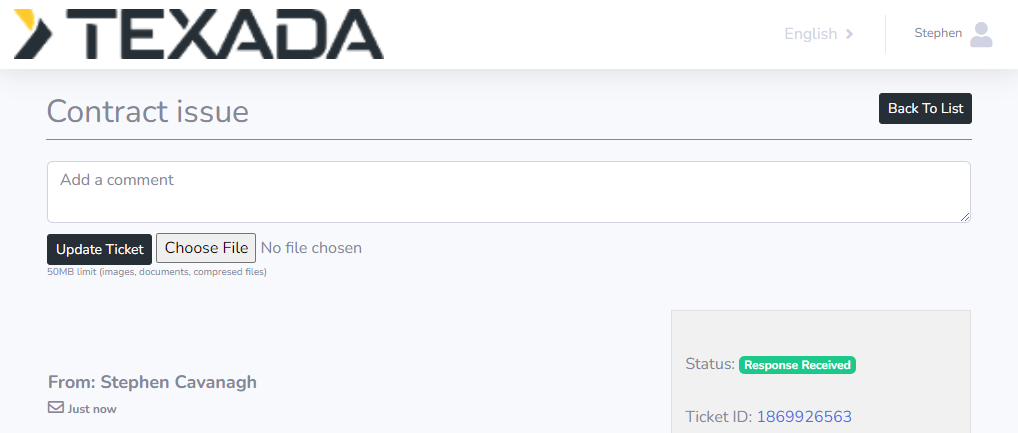
Ticket List
The main page of our Customer Portal shows your ticket list. If you have been set up as a Power Contact, you will see a menu that allows switching between "My Tickets" and "Company Tickets". The fields used to create your case will contain the values you have input. In addition you will see the following fields:
- Ticket ID - useful for referencing your ticket when working with us.
- Create date - lists the date the ticket was created.
- Severity - filled in by Texada Support according to our Service Levels.
- Target End Date - Optionally filled in by Texada Support if there is a known ETA available.
- Issue Narrative - If your case is complex or taking a long time to answer, Texada Support may add notes to this field to give context to its progress.
Filter the Ticket List
In addition to being able to select columns and sort the Ticket List, it may be filtered using the arrow next to the Search button
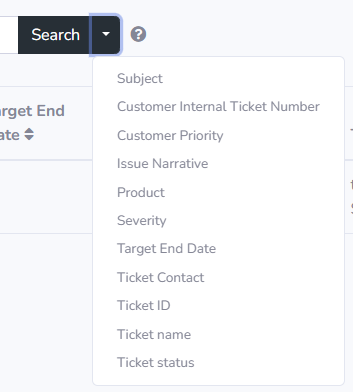
Exporting the Ticket List
The ticket list may be exported by using the Download button at the top of the Ticket List page.
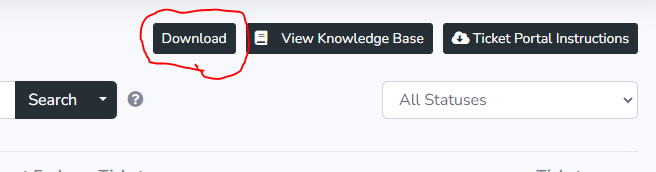
Closing a case
On the Ticket Details page which shows case communication history, in the top right corner above the case fields is a light blue Close Case button that can be used to close the selected case.