An overview of the Contract Calendar page in Texada Web.
Quick Reference
- The Contract Calendar provides you with a quick visual overview of all the Contracts opening or closing within a seven-day period.
- To reach the Contract Calendar page, navigate to Contracts → Calendar in the left side menu.
- The Contracts Calendar appears as a table with seven columns, each representing one of the dates for the selected period. Contracts and their associated Assets appear as table rows, with the rental period for each Asset being represented by a blue band stretching from the start date to the end date.
- Use the navigation tools at the top of the page to select a date range to display, or to search for an Asset among the displayed Contracts.
- Click on a Contract’s name, or on an Asset’s rental period band, to jump to the edit page for that Contract.
Introduction
The Contract Calendar provides you with a quick visual overview of the Contracts opening or closing within a week of a given date. This tool is useful for monitoring the progress of your Contracts and the movement of your Assets.
To reach the Contract Calendar page, navigate to Contracts → Calendar in the left side menu.
The Contract Calendar Page
The Contract Calendar page consists of a table with seven columns, each representing a day, and multiple rows, each representing a Contract or one of the Assets associated with that Contract. The range of dates in which an Asset is rented out is displayed as a blue band stretching from the start date to the end date. This allows you to quickly understand the movement of Assets within a given seven-day period.
In order to reduce clutter, this page only displays Contracts that are either starting or ending within the selected seven-day period. This means that Contracts whose start and end dates are both outside the selected range will not be displayed. For example, in the image below, the selected range is April 4th, 2022 to April 10th, 2022. This means that a month-long Contract opening on March 26th, 2022 and closing on April 26th, 2022 would not be displayed here.
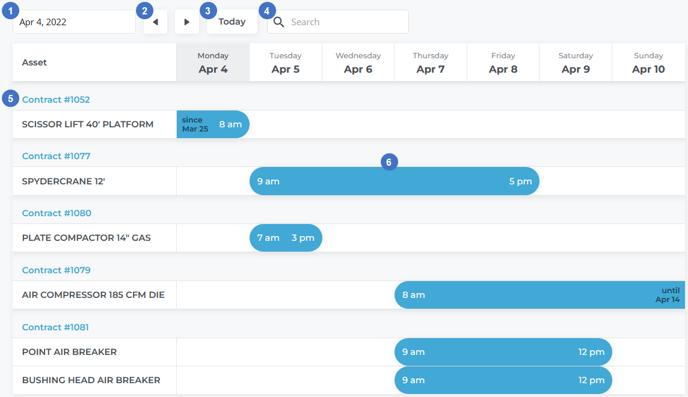
- Date Selector
Click on this field to open a date picker, then select a date to jump to that date. The date selected will be the first of the 7 days displayed on the calendar. For example, in the image above, April 4th was the selected date; as a result, the calendar is displaying information for April 4th to April 10th. - Navigation Arrows
Use these arrows to move the calendar forwards or backwards by one day. - Today Button
Click this button to jump to the current day. This will set the current day as the first of the 7 days displayed on the calendar. - Search Bar
Begin typing here to filter the Contracts currently on-screen by the text entered. This will search by Asset name and Contract #. - Contract Name
The individual Assets being rented out as part of a Contract are listed underneath that Contract’s name. Click on the Contract’s name to jump to that Contract’s edit page. See “View and Edit a Contract in Texada Web” for more information. - Asset Rental Period
The rental period for individual Assets within a Contract appears as a blue band stretching between the start date and the end date. Start and end times are displayed in white text at the edges of the band. If the Contract start or end date is outside the current range, this text will be black, and will read “since [start date]” or “until [end date]”. Click on a blue band to jump to that Contract’s edit page.
