- Texada Knowledge Base
- Texada Web
- Work Orders
-
Top Searched Articles
-
Product Updates
-
Support & Troubleshooting
-
Onboarding Programs
-
Equipment CRM
-
Service Management
-
SRM
-
Handle
-
Analytics
-
E-Commerce
- Getting Started
- New Administration Panel
- Administration Panel
- Administration Panel - CMS
- Administration Panel - Products, Categories, and Attributes
- Administration Panel - Users
- Administration Panel - Requests
- Customer Access Portal
- Customer Access Portal - Rentals
- Customer Access Portal - Invoices
- eCommerce Websites
- eCommerce Websites - Ordering
- Integrations
-
Texada Mobile
-
Payments
-
Texada Web
-
Rental Asset Management
-
Order Fulfillment
-
Power Systems Projects
-
Equipment Quoting
-
Condition Monitoring Portal
-
Equipment Monitoring Toolkit
-
Parts and Service Quoting
-
Service Agreement Quoting
-
Equipment CRM - Additional Tools
About Work Order Statuses
An overview of Work Order statuses in Texada Web and Texada Mobile.
Quick Reference
- A Work Order is a document indicating that an Asset needs servicing, either for repairs or routine maintenance.
- Each Work Order has a status which changes as it progresses through its lifecycle. There are currently six different Work Order statuses: Created, Assigned, In Progress, Paused, Completed, and Closed.
Introduction
A Work Order is a document indicating that an Asset needs servicing, either for repairs or routine maintenance. Work Orders are created in Texada SRM, Web, or Mobile, then assigned to Mechanics for completion. When a Mechanic is assigned a Work Order, a notification is sent to their mobile device. The Mechanic can then complete and submit the Work Order using Texada Mobile.
Each Work Order has a status which changes as it progresses through its lifecycle. There are currently six different Work Order statuses. The following article will describe the significance of each of these statuses.
Work Order Statuses
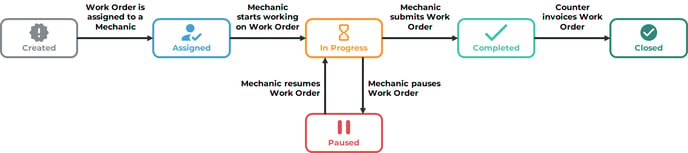
Diagram illustrating the relationship between the Work Order statuses. Click to view the full-sized image.
The six Work Order statuses are as follows:
|
Status |
Description |
|
Created
|
The Work Order has been created in SRM, Web, or Mobile, but has not yet been assigned to a Mechanic. |
|
Assigned |
The Work Order has been assigned to a Mechanic for completion. |
|
In Progress
|
The Mechanic has started work on the Work Order in Texada Mobile. Mechanics can only have one Work Order In Progress at a time. If a Mechanic starts work on a new Work Order while one is already In Progress, the original Work Order will be Paused automatically. When starting or resuming work on a Work Order, the Mechanic can choose to log their labor hours against a particular Labor Line. This time will continue to be tracked as long as the Work Order is In Progress. See “Add Labor to a Work Order in Texada Mobile” for more information. |
|
Paused
|
The Mechanic has temporarily stopped working on the Work Order. Mechanics can pause Work Orders in Texada Mobile by tapping the pause button When the Mechanic resumes the Work Order, its status will return to In Progress, and they will be able to select a new Labor Line to log their time against. |
|
Completed
|
The Mechanic has completed the Work Order and it has been digitally signed in Texada Mobile. |
|
Closed
|
The Work Order has been reviewed and invoiced by a member of counter staff. This can be done in Texada SRM or Texada Web. |
Work Order Priority Levels
In addition to its status, each Work Order has a priority level that can be set in Texada SRM or Texada Web. These priority levels are independent of the Work Order’s status and do not affect its behavior; they are intended only as visual indicators of which Work Orders should be prioritized.
In Texada Web, Work Orders’ priority levels can be seen under the Work Order Info panel of the Edit Work Order page, as well as under the “Priority” column of the Work Order List. In Texada Mobile, a Work Order’s priority determines its font color on the Work Orders screen.
The three Work Order priority levels are:
|
Priority |
Texada Web |
Texada Mobile |
|
Low |
|
|
|
Moderate |
|
|
|
Critical |
|
|
