How to create a new SRM and Web / Mobile User in Texada SRM.
Quick Reference
- A User is any person who is able to login and use one or more of Texada’s products, including Texada Web, Mobile, and SRM (SRM Users are traditionally referred to as Operators). New Users can be created both in Texada SRM and in Texada Web.
- To create a new Operator record in Texada SRM:
- Log in to SRM and navigate to System Maintenance → Configure System Settings → Security → Operators.
- To create a new Operator from scratch:
- Click the “New Operator” button.
- Select a Division and enter an Operator Code, then click “Accept”.
- Fill out the information for the New Operator, including at least a Name, E-Mail Address, and Password, then click “Accept” to create the new Operator record.
- To clone an existing Operator:
- Click the “Clone” button.
- Enter the Operator Code of the Operator whose settings you wish to copy along with the Operator Code, name, and email address of the new Operator, then click “Accept”.
- Search for the new Operator record and open it to edit its details. Enter a Password and adjust the Operator’s other information as desired, then click “Accept” to save your changes.
- To grant a new or existing Operator the ability to access Texada Web and Mobile, open their Operator record and check the “Texada Web Access” checkbox located near the top-right corner of the window. In order to check this box, the Operator must have a valid E-Mail Address.
Introduction
A User is any person who is able to login and use one or more of Texada’s products, including Texada Web, Mobile, and SRM (SRM Users are traditionally referred to as Operators). New Users can be created both in Texada SRM and in Texada Web. The following article will detail the process of creating new Operator records in Texada SRM, as well as granting an Operator access to Texada Web and Mobile.
Once an Operator has been created, the individual features and screens they are able to access are controlled by their assigned Security Roles. See “Security Roles” (SRM help file) for more information.
Creating an Operator
There are two main methods of creating a new Operator in Texada SRM:
- Creating a new Operator from scratch
- Cloning an existing Operator
Both of these options can be accessed from the Operators utility located at System Maintenance → Configure System Settings → Security → Operators.
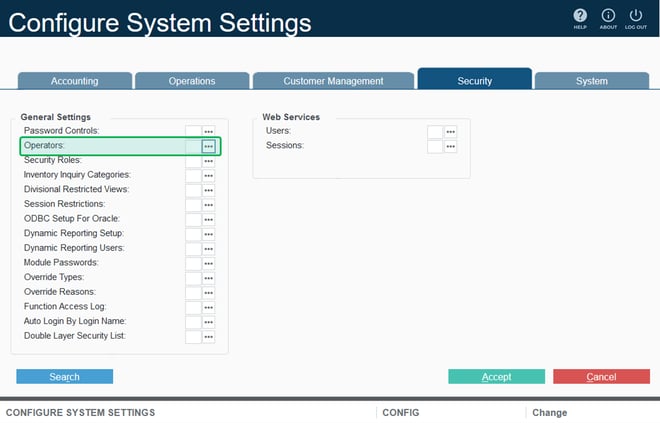
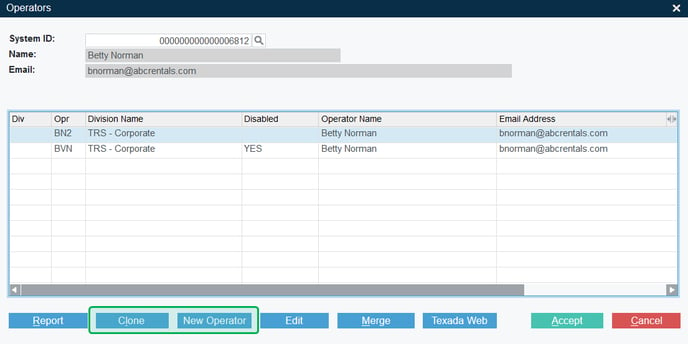
Create a New Operator
- From the Operators utility, click the “New Operator” button to open the Add A New Operator window. You will be prompted to choose a Division and Operator Code for the new Operator. Operator codes are alphanumeric and can be up to 3 characters in length.
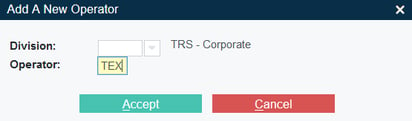
- Click “Accept” to continue to the Edit Operator utility, where you can enter information for the new Operator. While you are only required to enter a Password to proceed, it is highly recommended to enter at least a Name and E-Mail Address as well. Note that an E-Mail Address is required in order to use Texada Web and Mobile.
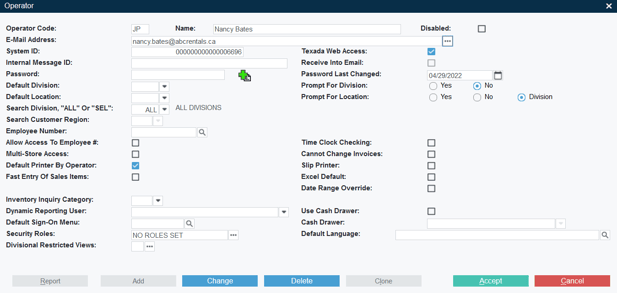
- Click “Accept” to create the new Operator.
Clone an Existing Operator
- From the Operators utility, click the “Clone” button at the bottom of the screen to open the Copy Operator Information window.
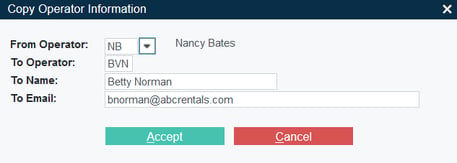
- Enter the following information:
- From Operator: The Operator Code of the Operator whose settings you wish to copy. If you do not know the Operator’s Code, click on the drop-down arrow to the right of the field
 to search a list of existing Operators.
to search a list of existing Operators. - To Operator: The Operator Code of the new Operator. Operator Codes must be unique; if the code entered is already in use, you will receive a message that reads “Operator code already in use. Please enter a different code.”
- To Name: The name of the new Operator.
- To Email: The primary email address of the new Operator. Operator email addresses must be unique; if the address entered is already in use, you will receive a message that reads “This email address already exists.”
- From Operator: The Operator Code of the Operator whose settings you wish to copy. If you do not know the Operator’s Code, click on the drop-down arrow to the right of the field
- Click “Accept” to create the new Operator.
- Once the cloning process is complete, you should review the new Operator record to confirm its configurations and provide it with a password. To do this, click the Magnifying Glass icon on the Operators screen, to open the Operator Search utility:
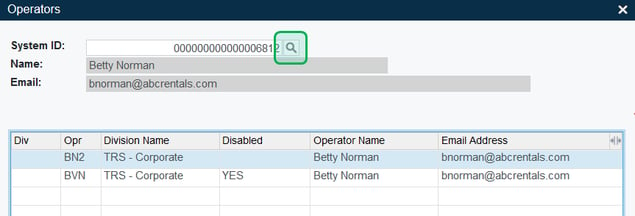
- Enter the name or Operator Code of the new Operator and press Enter to search the list of Operators. Double-click the Operator record to open all records under the same System ID, then double-click the record again to open the Edit Operator utility.
- Click the green plus icon
 to generate a random password, or enter one manually. The new Operator will log in to SRM using their Operator Code and this password.
to generate a random password, or enter one manually. The new Operator will log in to SRM using their Operator Code and this password.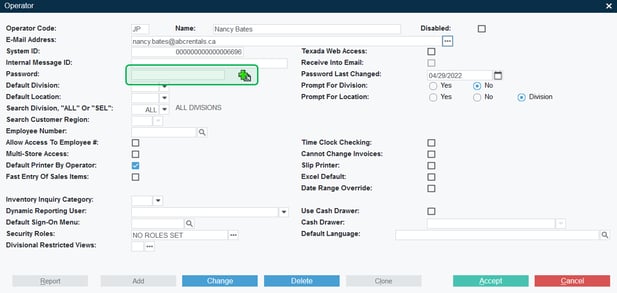
- Review the Operator’s other settings and make adjustments as necessary.
- Click “Accept” to save your changes.
Enable Access to Texada Web and Mobile
To provide a new or existing Operator with access to Texada Web and Texada Mobile:
- Navigate to the Edit Operator utility and check the “Texada Web Access” checkbox located near the top-right corner of the window. In order to check this box, the Operator must have a valid E-Mail Address.
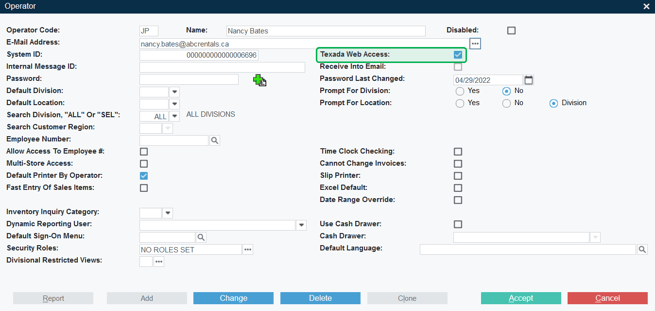
- Click “Accept” to save your changes.
- The Operator will now be able to log in to Texada Web and Texada Mobile using the E-Mail Address and Password from their Operator record. See “Log In and Out of Texada Web” and “Log In and Out of Texada Mobile” for more information.
