- Texada Knowledge Base
- E-Commerce
- Administration Panel
-
Top Searched Articles
-
Product Updates
-
Support & Troubleshooting
-
Onboarding Programs
-
Equipment CRM
-
Service Management
-
SRM
-
Handle
-
Analytics
-
E-Commerce
- Getting Started
- New Administration Panel
- Administration Panel
- Administration Panel - CMS
- Administration Panel - Products, Categories, and Attributes
- Administration Panel - Users
- Administration Panel - Requests
- Customer Access Portal
- Customer Access Portal - Rentals
- Customer Access Portal - Invoices
- eCommerce Websites
- eCommerce Websites - Ordering
- Integrations
-
Texada Mobile
-
Payments
-
Texada Web
-
Rental Asset Management
-
Order Fulfillment
-
Power Systems Projects
-
Equipment Quoting
-
Condition Monitoring Portal
-
Equipment Monitoring Toolkit
-
Parts and Service Quoting
-
Service Agreement Quoting
-
Equipment CRM - Additional Tools
Edit a Division in GateWay
Describes how to edit a division in the GateWay administration panel.
Type
How to
Audience
GateWay Administrator
Products
GateWay administration panel
Context
Edit a division when you need to update the details for a division, such as a contact email or the division address.
Before You Begin
Required: Internet connection, valid GateWay account, valid SRM account, valid login credentials and access permissions, existing division
Steps
To edit a division, do the following:
- In the administration panel header bar, navigate to Settings > Config Settings
The Config Settings page opens in the main area
- Next to Division Setting, click List
The Division Configuration page opens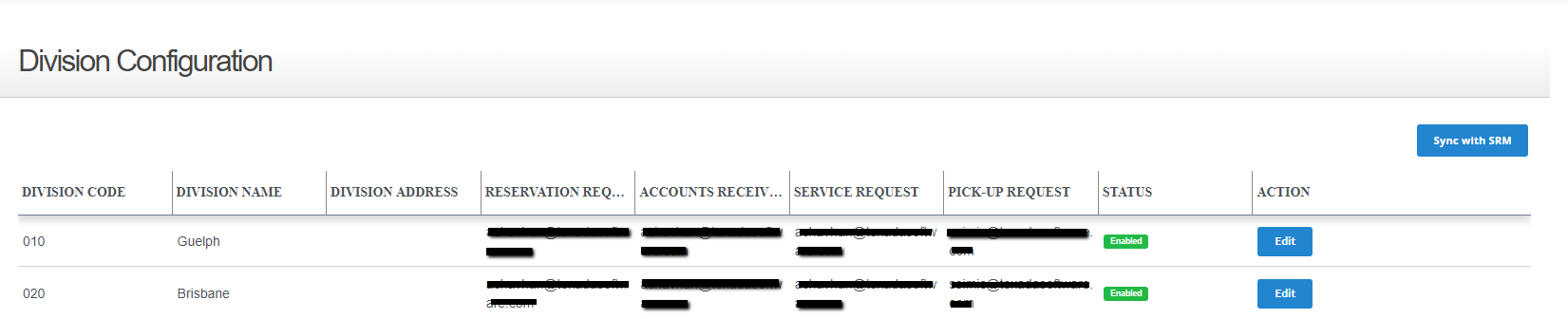
- Locate the division you need to edit and click Edit next to that division
The Edit Division popup opens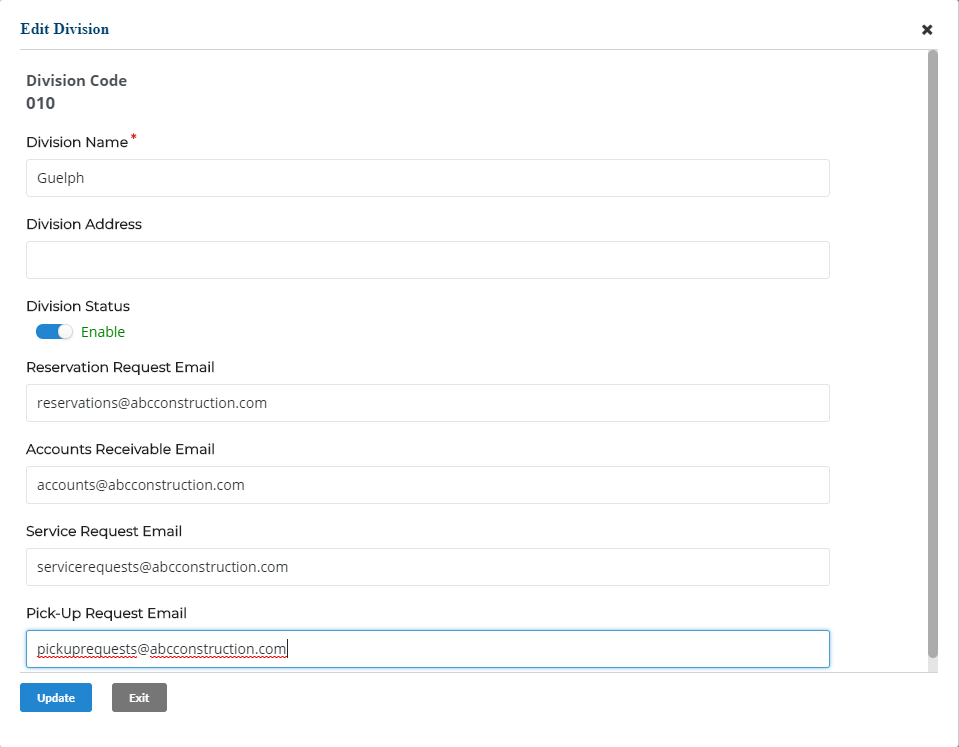
- Optional: Update any existing fields you need
- Optional: Use the Division Status toggle to set the status of the division to Disable (inactive) or Enable (active)
- When you are finished updating the division, click Update
Your updates are saved
