- Texada Knowledge Base
- E-Commerce
- Administration Panel
-
Top Searched Articles
-
Product Updates
-
Support & Troubleshooting
-
Onboarding Programs
-
Equipment CRM
-
Service Management
-
SRM
-
Handle
-
Analytics
-
E-Commerce
- Getting Started
- New Administration Panel
- Administration Panel
- Administration Panel - CMS
- Administration Panel - Products, Categories, and Attributes
- Administration Panel - Users
- Administration Panel - Requests
- Customer Access Portal
- Customer Access Portal - Rentals
- Customer Access Portal - Invoices
- eCommerce Websites
- eCommerce Websites - Ordering
- Integrations
-
Texada Mobile
-
Payments
-
Texada Web
-
Rental Asset Management
-
Order Fulfillment
-
Power Systems Projects
-
Equipment Quoting
-
Condition Monitoring Portal
-
Equipment Monitoring Toolkit
-
Parts and Service Quoting
-
Service Agreement Quoting
-
Equipment CRM - Additional Tools
Sync Your GateWay Divisions with SRM
Describes how to sync your SRM divisions with GateWay in the administration panel.
Type
How to
Audience
GateWay Administrator
Products
GateWay administration panel, SRM
Context
Sync your SRM (Systematic Rental Management) divisions with GateWay to ensure that your list of divisions in GateWay always mirrors your divisions in SRM. Syncing is a manual process that you perform during your initial setup or when your company expands to additional divisions. Once a division is initially synced, it is always synced from that point onwards. Going forward, you only run the sync when a division is added or removed in SRM.
Before You Begin
Required: Internet connection, valid GateWay account, valid SRM account, valid login credentials and access permissions, existing division in SRM
Steps
To sync your GateWay divisions with SRM, do the following:
- In the administration panel header bar, navigate to Settings > Config Settings
The Config Settings page opens in the main area
- Next to Division Setting, click List
The Division Configuration page opens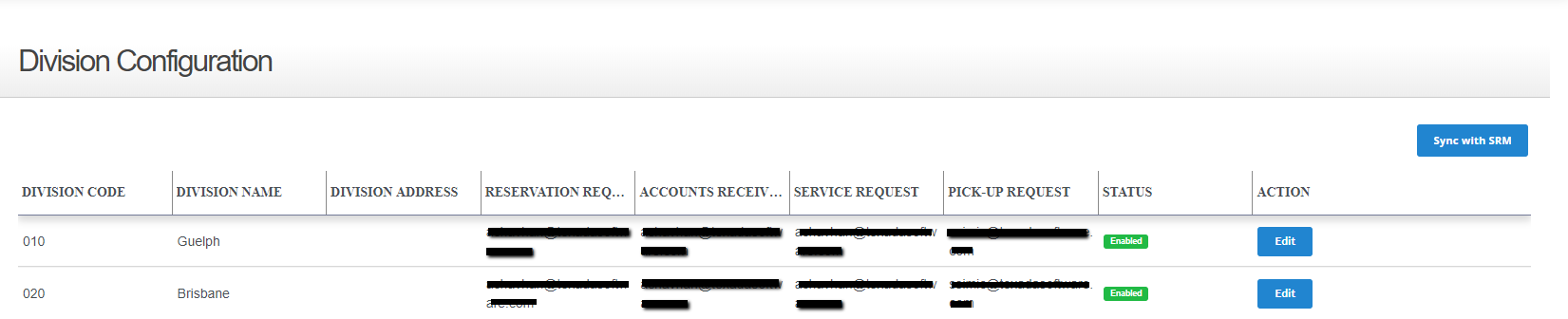
- Click Sync with SRM
The list of divisions is synced with SRM and is updated
