- Texada Knowledge Base
- E-Commerce
- Getting Started
-
Top Searched Articles
-
Product Updates
-
Support & Troubleshooting
-
Onboarding Programs
-
Equipment CRM
-
Service Management
-
SRM
-
Handle
-
Analytics
-
E-Commerce
- Getting Started
- New Administration Panel
- Administration Panel
- Administration Panel - CMS
- Administration Panel - Products, Categories, and Attributes
- Administration Panel - Users
- Administration Panel - Requests
- Customer Access Portal
- Customer Access Portal - Rentals
- Customer Access Portal - Invoices
- eCommerce Websites
- eCommerce Websites - Ordering
- Integrations
-
Texada Mobile
-
Payments
-
Texada Web
-
Rental Asset Management
-
Order Fulfillment
-
Power Systems Projects
-
Equipment Quoting
-
Condition Monitoring Portal
-
Equipment Monitoring Toolkit
-
Parts and Service Quoting
-
Service Agreement Quoting
-
Equipment CRM - Additional Tools
Log In and Out of the GateWay Administration Panel
Describes how to log in and out of the GateWay administration panel.
Type
How to
Audience
GateWay Administrator
Products
GateWay administration panel
Context
Log into the GateWay administration panel when you need to use administration panel functionality such as adding new user accounts or managing your ecommerce product content. Log out of the administration panel when you are finished working with it as a best practice to ensure the security of your data.
Before You Begin
Required: Internet connection, valid GateWay account, valid SRM account, valid login credentials and access permissions
Steps
Log into the administration panel
- In your web browser, navigate to your GateWay URL, suffixed by “/admin”.
For example, if your GateWay URL is www.gateway.ABCConstruction.com, then you would navigate to www.gateway.ABCConstruction.com/admin
The GateWay administration panel login page opens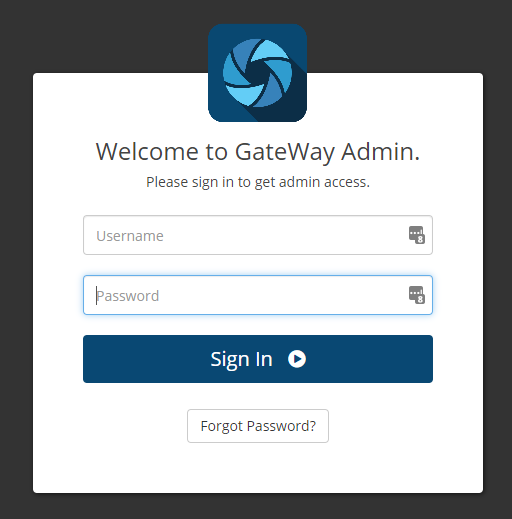
- Type your GateWay Administrator user name in the Username field
- Type your GateWay Administrator password in the Password field
- Click Sign In
You are logged into the administration panel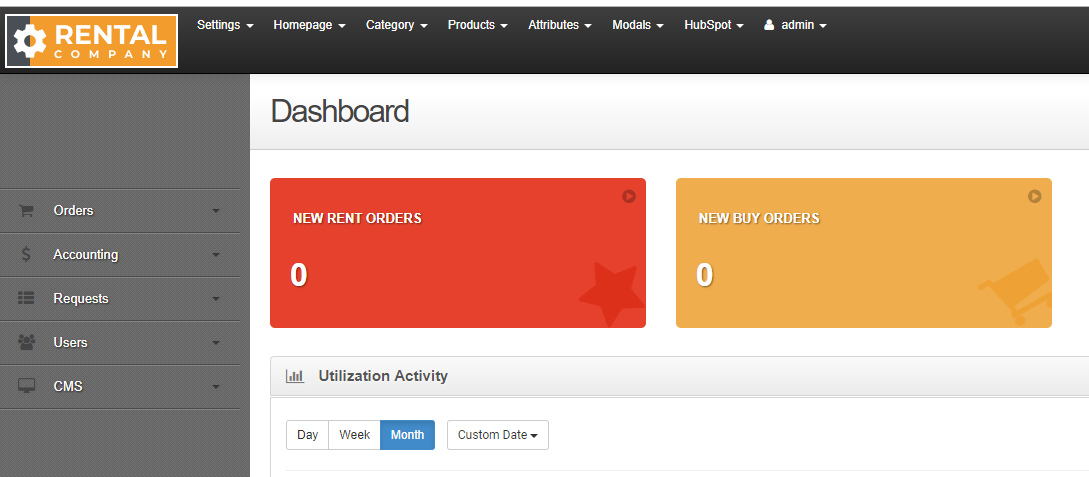
Log out of the administration panel
- In the administration panel header bar, use the admin dropdown to select Logout
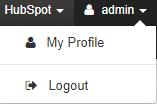
You are logged out of the administration panel
