- Texada Knowledge Base
- E-Commerce
- Customer Access Portal
-
Top Searched Articles
-
Product Updates
-
Support & Troubleshooting
-
Onboarding Programs
-
Equipment CRM
-
Service Management
-
SRM
-
Handle
-
Analytics
-
E-Commerce
- Getting Started
- New Administration Panel
- Administration Panel
- Administration Panel - CMS
- Administration Panel - Products, Categories, and Attributes
- Administration Panel - Users
- Administration Panel - Requests
- Customer Access Portal
- Customer Access Portal - Rentals
- Customer Access Portal - Invoices
- eCommerce Websites
- eCommerce Websites - Ordering
- Integrations
-
Texada Mobile
-
Payments
-
Texada Web
-
Rental Asset Management
-
Order Fulfillment
-
Power Systems Projects
-
Equipment Quoting
-
Condition Monitoring Portal
-
Equipment Monitoring Toolkit
-
Parts and Service Quoting
-
Service Agreement Quoting
-
Equipment CRM - Additional Tools
Log In and Out of GateWay's Customer Access Portal
Describes how to log in and out of GateWay’s customer access portal.
Type
How to
Audience
GateWay Administrator, Customer, Salesperson, Guest
Products
GateWay’s customer access portal
Context
Log into GateWay’s customer access portal as a customer, salesperson, or guest user when you need to view your purchase history, invoices, or update your personal account information. Log out of the customer access portal when you are finished working with it as a best practice to ensure the security of your data.
Before You Begin
Required: Internet connection, valid GateWay account, valid login credentials and access permissions
Steps
Log in to the customer access portal
- In your web browser, navigate to your ecommerce website login page
The login page opens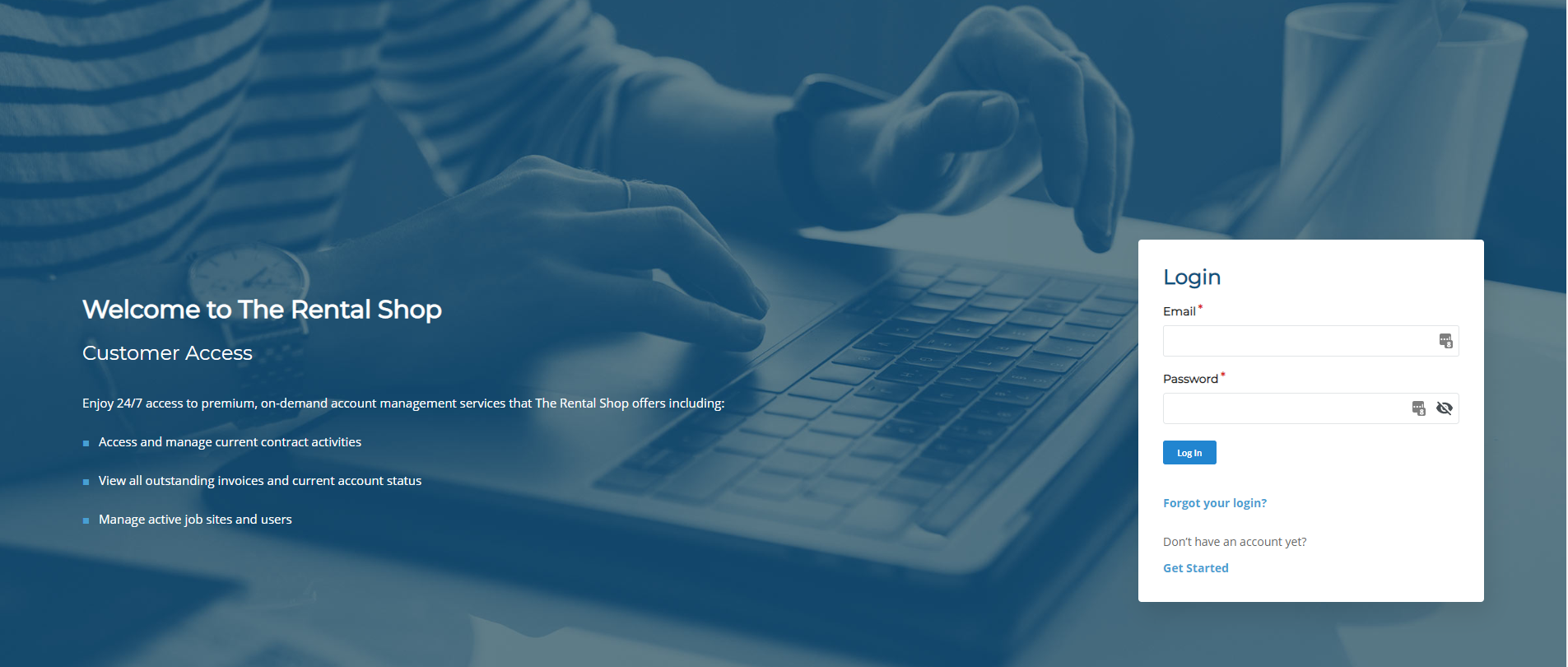
- Type the email address associated with your GateWay account in the E-mail field
- Type your password in the Password field
- Click Sign In
You are logged into the customer access portal
If you have access to multiple companies, the Company List page opens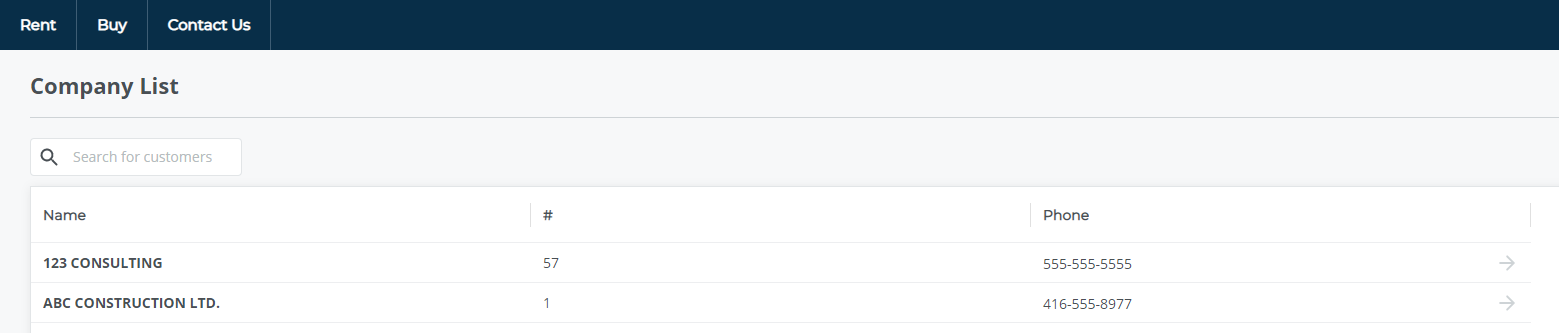
If you have access to a single company, the customer access portal dashboard page opens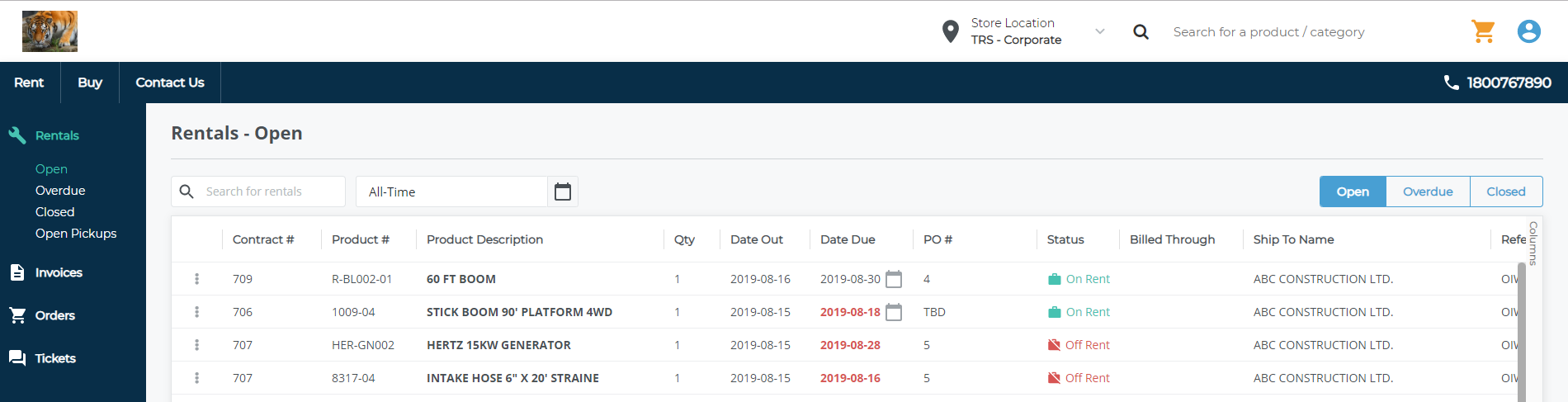
Log out of the customer access portal
- In the customer access portal header bar, navigate to the user menu

- Click Log Out
You are logged out of the customer access portal
Related Articles
- About GateWay
- About Users in GateWay
- Reset or Change Your Password in the Customer Access Portal
- Log In and Out of the Administration Panel
- Introduction to the Customer Access Portal Dashboard
- Create a User Account for Another User in the Customer Access Portal
- Set Up Access Permissions in the Customer Access Portal
- Create Your User Account in the Customer Access Portal
