- Texada Knowledge Base
- SRM
- Integrations
-
Top Searched Articles
-
Release Notes
-
Support & Troubleshooting
-
Onboarding Programs
-
Equipment CRM
-
Service Management
-
SRM
-
Handle
-
Analytics
-
E-Commerce
- Getting Started
- New Administration Panel
- Administration Panel
- Administration Panel - CMS
- Administration Panel - Products, Categories, and Attributes
- Administration Panel - Users
- Administration Panel - Requests
- Customer Access Portal
- Customer Access Portal - Rentals
- Customer Access Portal - Invoices
- eCommerce Websites
- eCommerce Websites - Ordering
- Integrations
-
Texada Mobile
-
Payments
-
Texada Web
-
Rental Asset Management
-
Order Fulfillment
-
Power Systems Projects
-
Equipment Quoting
-
Condition Monitoring Portal
-
Equipment Monitoring Toolkit
-
Parts and Service Quoting
-
Service Agreement Quoting
-
Equipment CRM - Additional Tools
Add a QuickBooks Vendor to SRM
Describes how to maintain the list of Quickbooks vendors in SRM by manually importing vendors from Quickbooks into SRM via the integration.
Type
How to
Audience
SRM Administrator, Bookkeeper
Products
SRM
Context
After your SRM QuickBooks integration is set up, you may need to add a new vendor to your list of vendors. When this occurs, the vendor must be added to the list of vendors in QuickBooks, and then imported into SRM via the SRM Quickbooks Integration.
The vendor must be added in QuickBooks and imported to SRM because the QB Account ID field on a vendor in SRM is a required field when the QuickBooks integration is enabled, and you cannot complete the vendor record without that ID number.
Before You Begin
Required: Internet connection, active SRM account, active QuickBooks account, active SRM QuickBooks integration, vendor information, valid login credentials and access permissions
Steps
To add a QuickBooks vendor in SRM, do the following:
- Navigate to Accounts Payable > Vendor Information
The Vendor Information page opens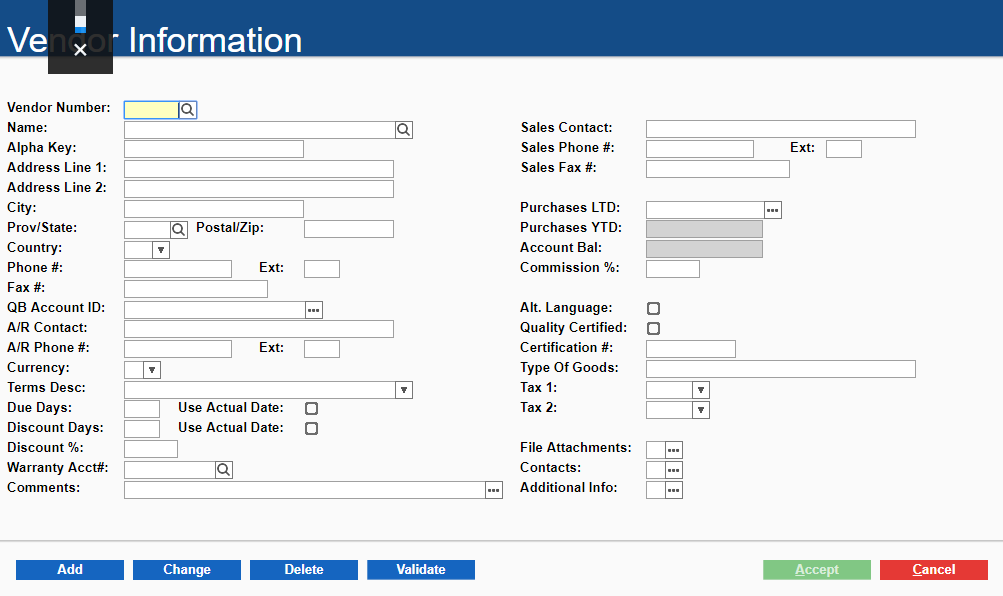
- Next to QB Account ID, click more options

The QuickBooks Vendor Search popup opens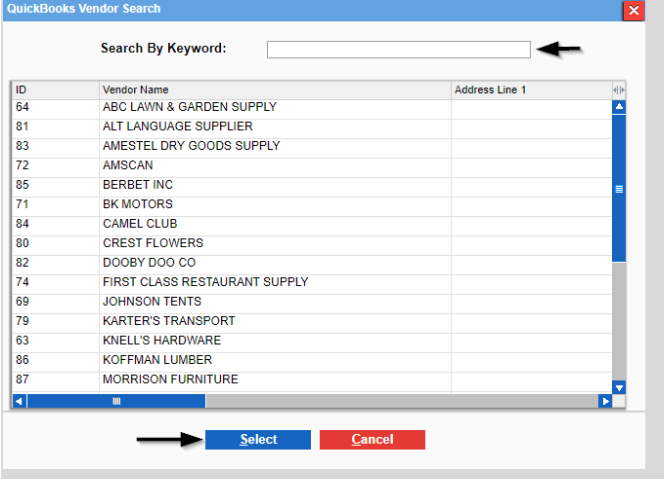
- Do one of the following:
- Select the vendor you need to add from the list of vendors
- Type information about the vendor, such as the vendor name, in the Search By Keyword field
- Click Select
The vendor is imported from QuickBooks into SRM
