- Texada Knowledge Base
- E-Commerce
- Customer Access Portal - Rentals
-
Top Searched Articles
-
Release Notes
-
Support & Troubleshooting
-
Onboarding Programs
-
Equipment CRM
-
Service Management
-
SRM
-
Handle
-
Analytics
-
E-Commerce
- Getting Started
- New Administration Panel
- Administration Panel
- Administration Panel - CMS
- Administration Panel - Products, Categories, and Attributes
- Administration Panel - Users
- Administration Panel - Requests
- Customer Access Portal
- Customer Access Portal - Rentals
- Customer Access Portal - Invoices
- eCommerce Websites
- eCommerce Websites - Ordering
- Integrations
-
Texada Mobile
-
Payments
-
Texada Web
-
Rental Asset Management
-
Order Fulfillment
-
Power Systems Projects
-
Equipment Quoting
-
Condition Monitoring Portal
-
Equipment Monitoring Toolkit
-
Parts and Service Quoting
-
Service Agreement Quoting
-
Equipment CRM - Additional Tools
Change the Due Date of a Rental Contract in GateWay
Describes how to change the due date of an open or overdue rental contract in the customer access portal.
Type
How to
Audience
All
Products
GateWay’s customer access portal
Context
Change the due date on a rental contract when you need to shorten or lengthen the rental period of the contract for all equipment on the contract, without having to contact the rental company directly. This enables you to keep your business running smoothly, without interruptions.
For example, you are renting an excavator and a boom lift for a job, and the due date for the contract and both pieces of equipment is Friday, September 6. The job, however, is going longer than expected and you will need the equipment at least a week longer. You can change the due date of the contract to Friday, September 13 and the contract is updated immediately.
Note: If the individual due date of the excavator on the contract was different than the contract itself or the rest of the equipment on the contract, such as Thursday, September 5, this date would be moved forward to Friday, September 13 with the rest of the equipment on the contract.
Note: You cannot change the due date on a closed rental contract.
Before You Begin
Required: Internet connection; valid GateWay account; valid login credentials and access permissions; existing open or overdue rental contract
Steps
To change the due date of a rental contract, do the following:
- In the customer access portal menu bar, do one of the following:
- Navigate to Rentals > Open to change the due date on a contract for open rented equipment
- Navigate to Rentals > Overdue to change the due date on a contract for overdue rented equipment
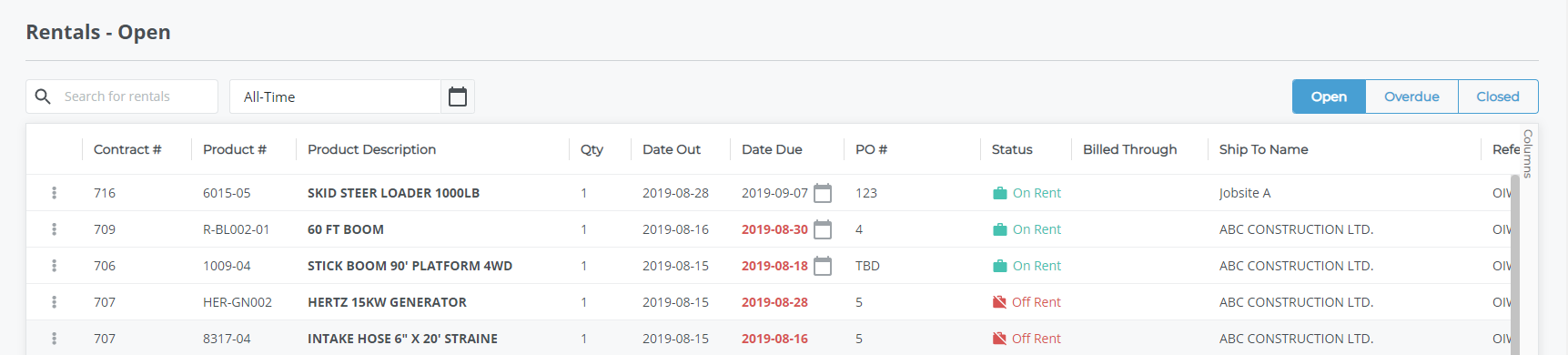
- Click the rental contract you need to change the due date for
The contract details popup opens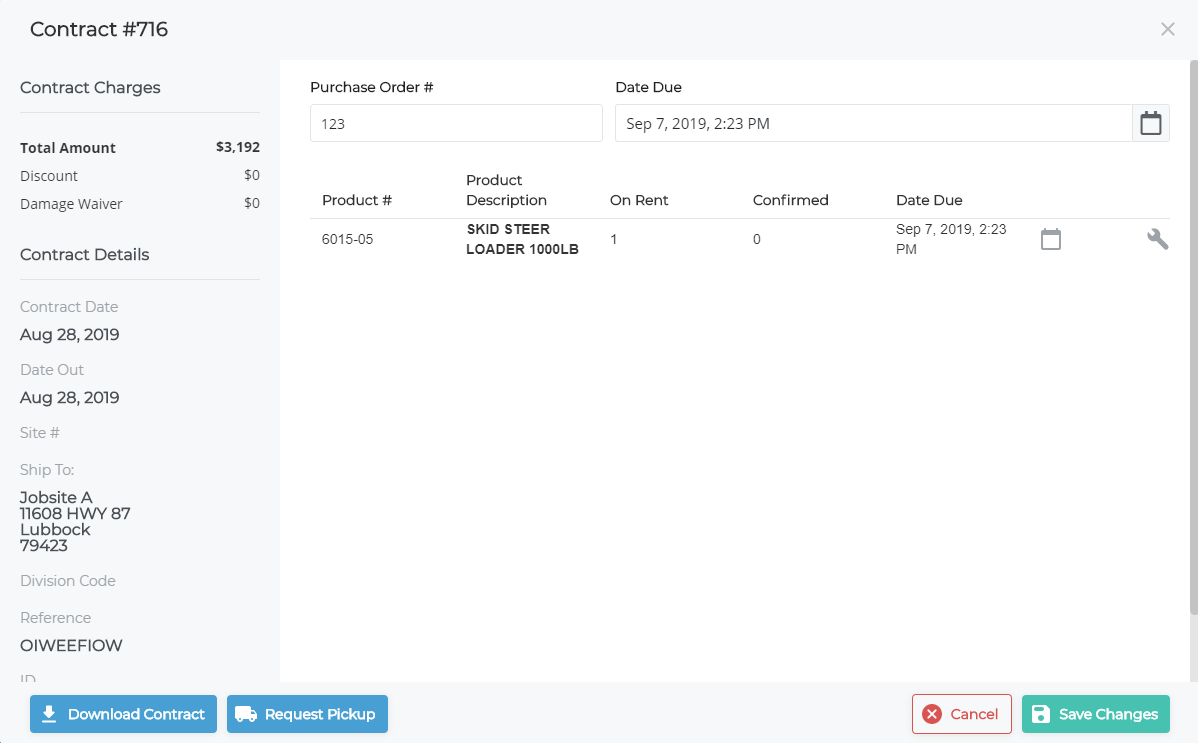
- Click the Date Due field
The Select Date popup opens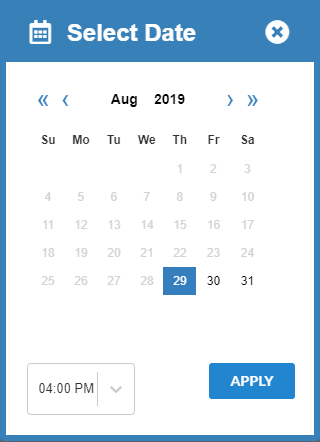
- Use the existing options to select a new due date and time then click APPLY
The due date on the contract is updated - Click Save Changes
Your rental contract updates are saved
