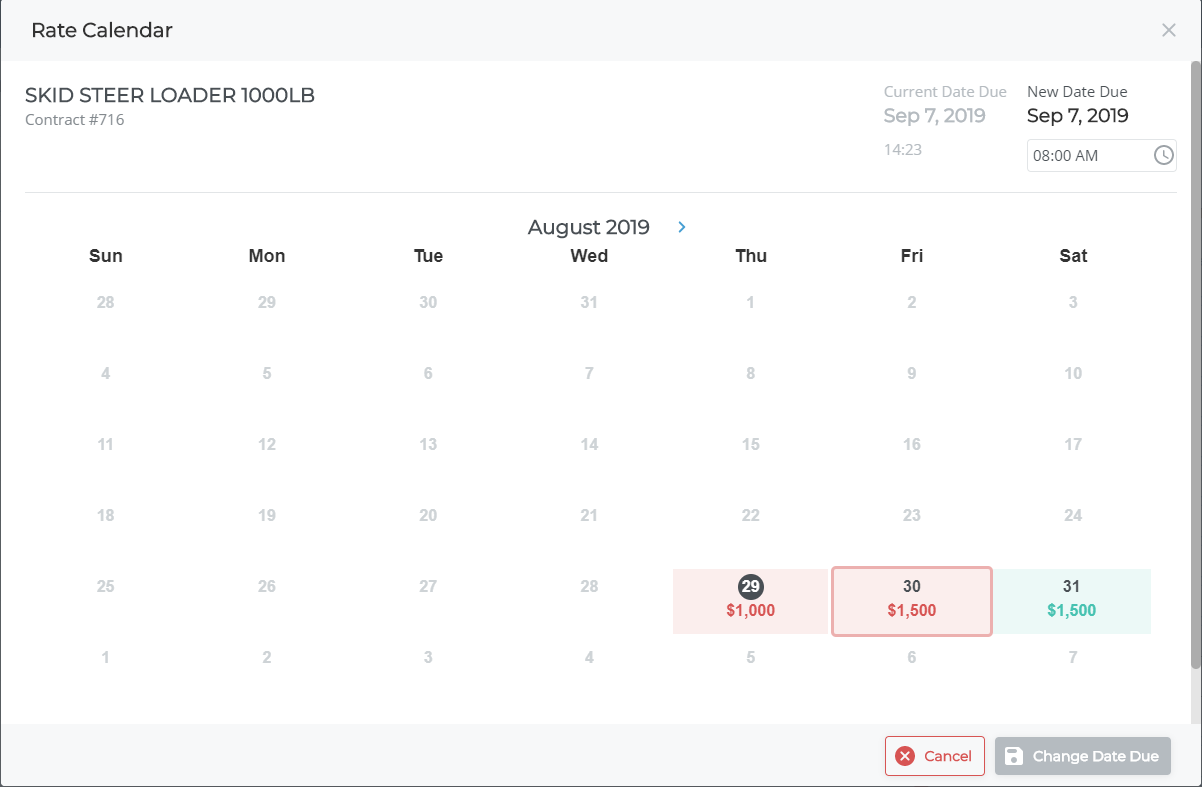- Texada Knowledge Base
- E-Commerce
- Customer Access Portal - Rentals
-
Top Searched Articles
-
Product Updates
-
Support & Troubleshooting
-
Onboarding Programs
-
Equipment CRM
-
Service Management
-
SRM
-
Handle
-
Analytics
-
E-Commerce
- Getting Started
- New Administration Panel
- Administration Panel
- Administration Panel - CMS
- Administration Panel - Products, Categories, and Attributes
- Administration Panel - Users
- Administration Panel - Requests
- Customer Access Portal
- Customer Access Portal - Rentals
- Customer Access Portal - Invoices
- eCommerce Websites
- eCommerce Websites - Ordering
- Integrations
-
Texada Mobile
-
Payments
-
Texada Web
-
Rental Asset Management
-
Order Fulfillment
-
Power Systems Projects
-
Equipment Quoting
-
Condition Monitoring Portal
-
Equipment Monitoring Toolkit
-
Parts and Service Quoting
-
Service Agreement Quoting
-
Equipment CRM - Additional Tools
Use the Rate Calendar to View the Rental Rates on an On Rent Product in GateWay
Provides a conceptual overview of the rate calendar and describes how to access it for a piece of rented equipment with the On Rent status in the customer access portal.
Type
How to/Conceptual
Audience
All
Products
GateWay’s customer access portal
Context
Use the rate calendar as a valuable tool to determine the best time to return a piece of equipment you are renting based on rate.
For example, you rent an excavator for a month and are due to return the equipment on a Friday. However, the rental company is not open on the weekends and does not charge for the weekend, meaning you get two “free” days if you return the excavator on the following Monday.
The rate calendar enables you to visually determine what the best day to return the equipment is without calling into the rental company or having to do mental calculations while you are there in person.
You can use the rate calendar to update the due date on a piece of rented equipment if you need to extend your rental period, or discover a return date that is more advantageous to you. See: “Change the Due Date of a Product on a Rental Contract” for more information.
Notes:
- The rate calendar only applies to rented equipment on a contract, not the rental contract itself.
- The rate calendar is only available for rented equipment with the On Rent status.
The parts of the rate calendar are as follows: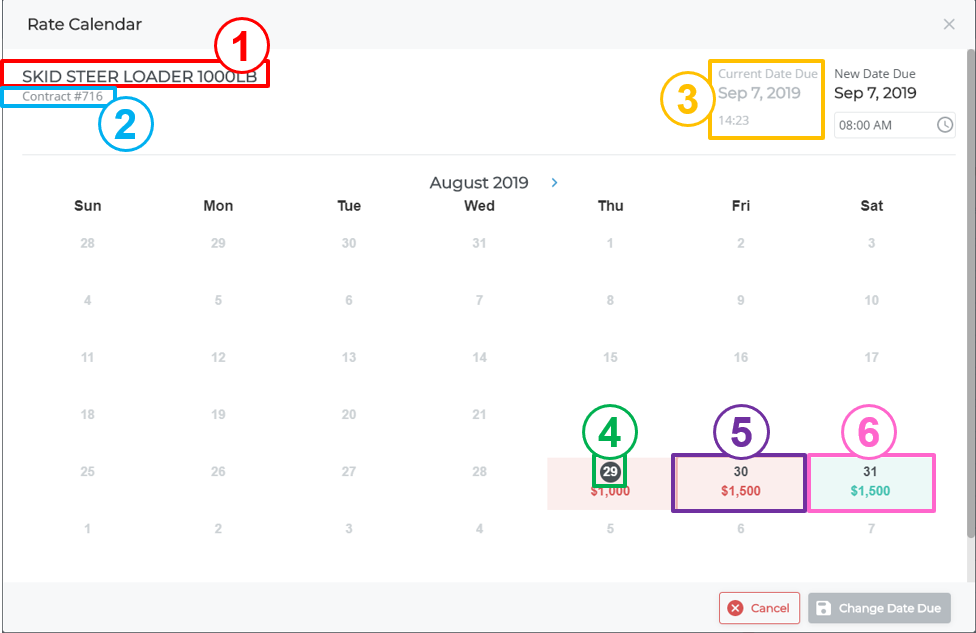
- Product description
- Contract number
- Current due date and time
- Current date
- Dates where your total rental charges for the product are increasing (red)
- Dates where your total rental charges are either staying the same or are waived (green)
Before You Begin
Required: Internet connection; valid GateWay account; valid login credentials and access permissions; existing rental with the On Rent status
Steps
To view the rate calendar, do the following:
- In the customer access portal menu bar, do one of the following:
- Navigate to Rentals > Open to view the rate calendar for open rented equipment
- Navigate to Rentals > Overdue to view the rate calendar for overdue rental equipment
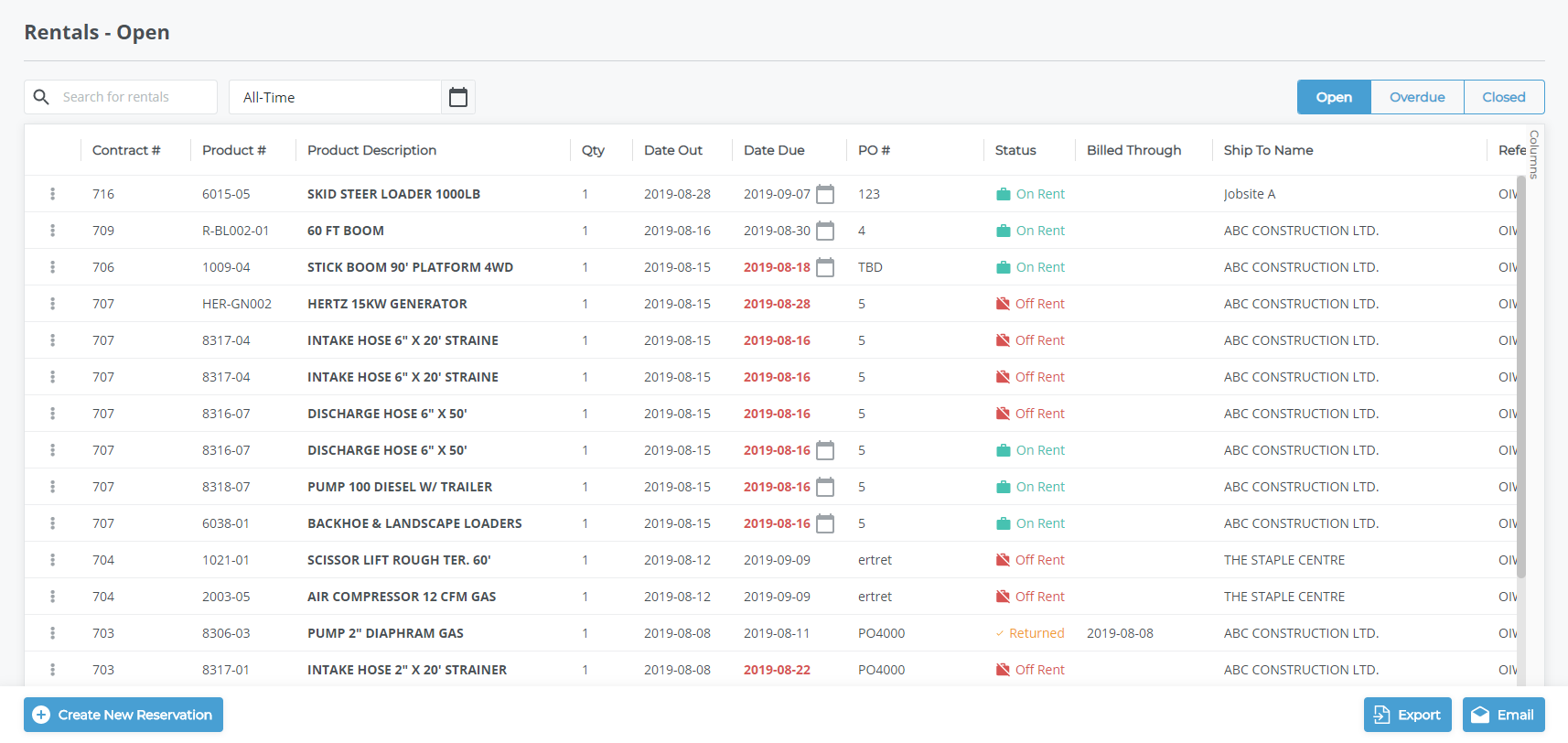
- Locate the On Rent rental you need to view the rate calendar for then click the rate calendar icon

The Rate Calendar popup opens