An overview of the Invoice List page in Texada Web.
Quick Reference
- An Invoice is a commercial document issued by a seller to a buyer containing the details of a sale or rental transaction.
- The Invoice List page in Texada Web allows you to browse paid and unpaid Invoices in your system.
- To reach the Invoice List, navigate to Invoices → List in the left side menu.
- Click on an Invoice’s row in the table to view and edit more detailed information for that Invoice.
Introduction
An Invoice is a commercial document issued by a seller to a buyer containing the details of a sale or rental transaction. In Texada SRM/Web, Invoices can be generated both manually, and automatically when certain criteria are met - for example, when a Rental Return or Work Order is completed.
The Invoice List page in Texada Web allows you to browse existing Invoices in your system - both paid and unpaid - and view their details.
To reach the Invoice List, navigate to Invoices → List in the left side menu.
The Invoice List
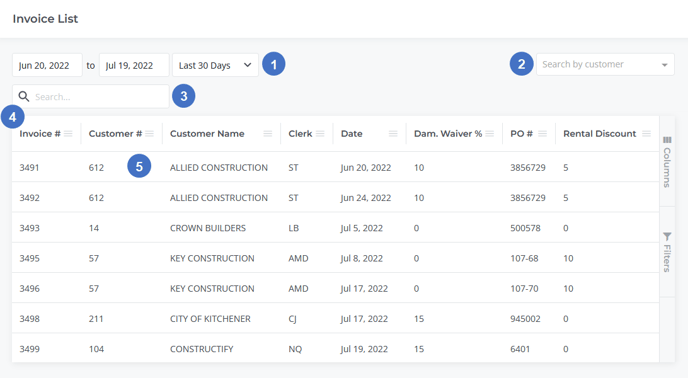
- Date Selector
Use this selector to filter Invoices by the dates entered. Click on the start and end dates to edit each date individually, or use the drop-down list to select from predetermined ranges of dates:- Today: From the current date to the current date.
- Yesterday: From the previous date to the previous date.
- Last 7 Days: From 7 days ago to the current date.
- Last 30 Days: From 30 days ago to the current date.
- This Month: From the first day of the current month to the last day of the current month.
- Last Month: From the first day of the previous month to the last day of the previous month.
- Customer Search
Begin typing into the field to search the list of Customers, then select a name from the drop-down to display Invoices for that Customer. Once a Customer has been selected, click the ‘x’ to the right of their name to clear the filter. - Search Bar
Enter an Invoice number into this field to search the list of Invoices. - Invoice Table
This table contains a list of all the Invoices, paid and unpaid, that fall within the current date range. The appearance of this table can be modified in a number of ways; see “Working with Tables” for more information. - Invoice
Click on an Invoice’s row in the table to view and edit more detailed information for that Invoice. See “View, Edit, Email and Print an Invoice in Texada Web” for more information.
Invoice Table - Columns
The Invoice Table comprises the following columns:
- Invoice #: The Invoice’s number, or unique identifier in the system.
- Customer #: The number of the Customer to which the Invoice applies.
- Customer Name: The name of the Customer to which the Invoice applies.
- Clerk: The 3-digit Operator Code of the user who created the Invoice. For example, in the case of Invoices created via Rental Return, this will be the Operator Code of the user who processed the Return.
- Date: The Invoice’s posting date.
- Dam. Waiver: Whether or not the Customer to which this Invoice applies is required to have a damage waiver for their Contracts. This is equal to the value of the “Damage Waiver” flag on the Customer’s record in Texada SRM at the time the Invoice was generated. For more information, see “Notes on Dam. Waiver”.
- Dam. Waiver Code: The damage waiver code applied to the Contract for which this Invoice was generated. For more information, see “Waiver Codes” (SRM help file).
- Dam. Waiver %: The amount of the damage waiver applied to the Contract for which this Invoice was generated, expressed as a percentage of the Contract total.
- On Hold: Whether or not this Invoice has been flagged as on hold. This can be changed from the Edit Invoice screen; see “View, Edit, Email and Print an Invoice in Texada Web” for more information.
- PO #: The purchase order number assigned to the Contract for which this Invoice was generated.
- Ref. Contract: For miscellaneous Invoices, this will be equal to the value of the “Ref. Contract #” field in Texada SRM. This field is used to manually link Invoices with Contracts in cases where the Invoice is related to a Contract but was not directly created by it.
- Rental Discount: The rental discount applied to the Invoice, expressed as a percentage.
- Sales Discount: The sales discount applied to the Invoice, expressed as a percentage.
Notes on Dam. Waiver
The Dam. Waiver column in the Invoice Table indicates the status of the “Damage Waiver” flag on the Customer’s record in Texada SRM at the time the Invoice was generated. This means that a single Customer can have some Invoices with a Dam. Waiver value of “Y”, and others with a Dam. Waiver value of “N” - this will occur if their “Damage Waiver” flag is changed at some point between the creation of the two Invoices.
Additionally, the Damage Waiver flag for a Customer can be changed while that Customer has open Contracts. In this case, the Dam. Waiver value for any generated Invoices will be equal to the value of the Damage Waiver flag at the time the Invoice was created (as opposed to its value at the time the Contract was created).
When an Invoice is created, its Dam. Waiver value is set and cannot be changed. This means that any further changes to the Customer’s Damage Waiver flag will not affect existing Invoices.
Consider the following example:
- Customer ABC Construction has their Damage Waiver flag set to “Yes” in Texada SRM.
- Rental Contract #100 for ABC Construction is created.
- A Rental Return is completed for Contract #100, and Invoice #100 is generated.
-
- RESULT: The Dam. Waiver value for Invoice #100 is “Y”.
- Rental Contract #101 for ABC Construction is created.
- An SRM Operator changes the value of ABC Construction’s Damage Waiver flag to “No”.
- A Rental Return is completed for Contract #101, and Invoice #101 is generated.
-
- RESULT: The Dam. Waiver value for Invoice #101 is “N”. The Dam. Waiver value for Invoice #100 remains as “Y”, since existing Invoices are not affected by changes to the Damage Waiver flag.
For more information on the “Damage Waiver” flag in Texada SRM, see “Customer Information” (SRM help file).
