Describes how to control what functionality different user types are able to view and access in GateWay from within the administration panel.
Type
How to/conceptual
Audience
GateWay Administrator
Products
GateWay administration panel
Context
Set up your access permissions in GateWay when you want your customers, salespeople, and guests to only have access to the information that is important to them. For example, you can set up GateWay so that your salespeople can view their customers’ rental histories but only the customer users can request service on the equipment they have rented.
Access control is set up in the administration panel, so you must have sufficient permissions to access the functionality.
The ability to control access to GateWay’s functionality ensures that your customers and salespeople are not bombarded with unnecessary information, as well as confidential information they should not see at all.
The access permissions are globally applied to all your customers, salespeople, and guests regardless of what company they are from. You cannot set up unique access permissions on a user-by-user basis in the administration panel. See: “About Users in GateWay” for more information on the different types of users.
Use the following table to learn more about each access control option:
| Option | Description | User Types This Option Applies To |
| Rentals | Controls whether the Rentals module appears in the menu bar in the customer access portal |
|
| Request Service | Controls whether the Service Request pop-up appears on a rental product when viewing the details of a rental contract in the customer access portal |
|
| Request Pickup | Controls whether the Request Pickup button appears in the details pop-up of a rental contract in the customer access portal |
|
| Invoices | Controls whether the Invoices option appears in the menu bar in the customer access portal |
|
| Pay Invoice | Controls whether the Pay Selected button appears in the footer bar of the list of invoices in the customer access portal |
|
| Inquiries | Controls whether Invoices > Inquiries appears in the menu bar in the customer access portal |
|
| Orders | Controls whether Orders appears in the menu bar in the customer access portal |
|
| Create New Reservation | Controls whether the Create New Reservation button appears in the list of rental contracts in the customer access portal |
|
| Support Tickets | Controls whether the Tickets module appears in the menu bar in the customer access portal |
|
| Manage Job Sites | Controls whether Manage Users appears in the user menu in the customer access portal |
|
| Show Product Availability | Controls whether or not the available quantity for a product appears on ecommerce website |
|
Before You Begin
Required: Internet connection, valid SRM account, valid GateWay account, valid login credentials and access permissions
Steps
To set up an access permission in GateWay, do the following:
- In the administration panel menu bar, navigate to Users > Restrictions
The Restrictions page opens in the main area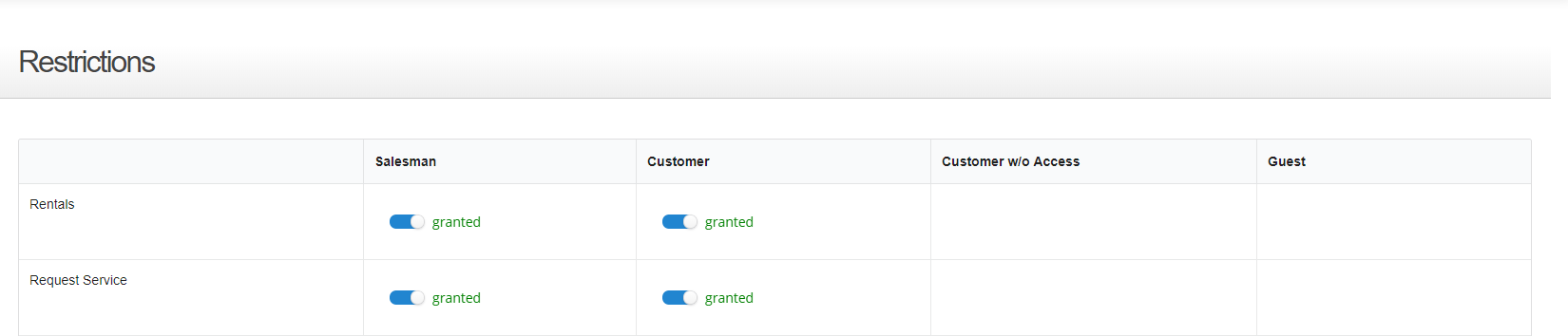
- Locate the row containing the option you need to grant or restrict access to then locate the column containing the type of user to grant or restrict access to
For example, if you need to enable access to the Rentals menu option for salespeople, you would look for the intersection of the Rentals row and the Salesman column
- Use the toggle for the needed setting to switch between restricted (no access) and granted (access)
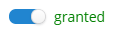
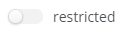
The access permission is set up for that option for that user type
Note: Restricting Rentals or Invoices results in any menu options related to those options being restricted as well.
For example, if the Rentals menu option is restricted, then users are unable to access the Request Service and Request Pickup functionality as well, since the menu option required to get to those functions is unavailable.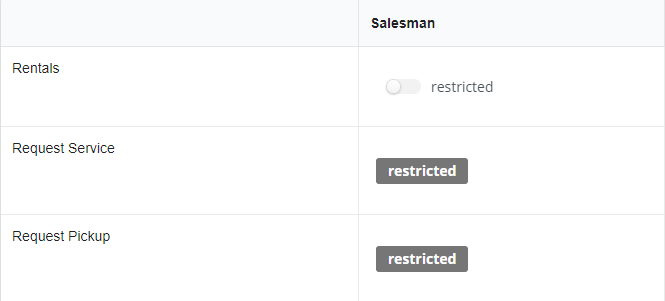
- Repeat steps 2-3 for as many options and users as you need
