- Texada Knowledge Base
- E-Commerce
- Customer Access Portal - Rentals
-
Top Searched Articles
-
Release Notes
-
Support & Troubleshooting
-
Onboarding Programs
-
Equipment CRM
-
Service Management
-
SRM
-
Handle
-
Analytics
-
E-Commerce
- Getting Started
- New Administration Panel
- Administration Panel
- Administration Panel - CMS
- Administration Panel - Products, Categories, and Attributes
- Administration Panel - Users
- Administration Panel - Requests
- Customer Access Portal
- Customer Access Portal - Rentals
- Customer Access Portal - Invoices
- eCommerce Websites
- eCommerce Websites - Ordering
- Integrations
-
Texada Mobile
-
Payments
-
Texada Web
-
Rental Asset Management
-
Order Fulfillment
-
Power Systems Projects
-
Equipment Quoting
-
Condition Monitoring Portal
-
Equipment Monitoring Toolkit
-
Parts and Service Quoting
-
Service Agreement Quoting
-
Equipment CRM - Additional Tools
Download a Rental Contract as a PDF in GateWay
Describes how to download a rental contract as a PDF file in the customer access portal.
Type
How to
Audience
GateWay Company Administrator, Customer, Salesperson
Products
GateWay’s customer access portal
Context
Download a rental contract when you need to view the details of the contract that are unavailable in the rental contract popup as a reference.
Before You Begin
Required: Internet connection; valid GateWay account; valid login credentials and access permissions; existing rental contract
Steps
To view the details of a rental contract, do the following:
- In the customer access portal menu bar, do one of the following:
- If you need to download an open rental contract as a PDF, navigate to Rentals > Open
- If you need to download an open rental contract as a PDF, navigate to Rentals > Overdue
- If you need to download an open rental contract as a PDF, navigate to Rentals > Closed
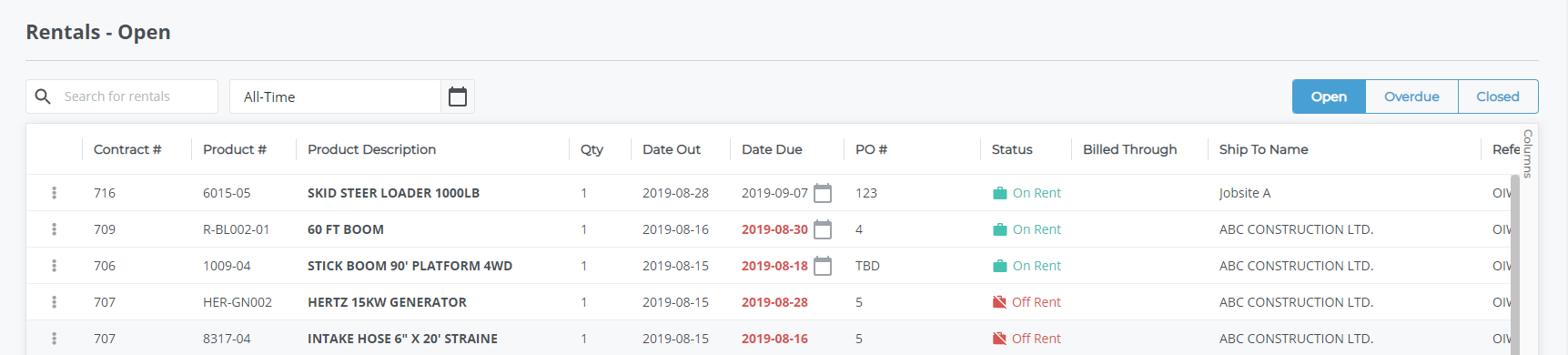
- Do one of the following:
- In the list of contracts, click more options
 next to the rental you need to download the contract for then do the following:
next to the rental you need to download the contract for then do the following:
- Use the more options drop-down to select Download Contract
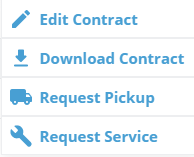
- Use the more options drop-down to select Download Contract
- Click the contract you need to download the PDF of then do the following:
- In the details popup for that contract, click Download Contract
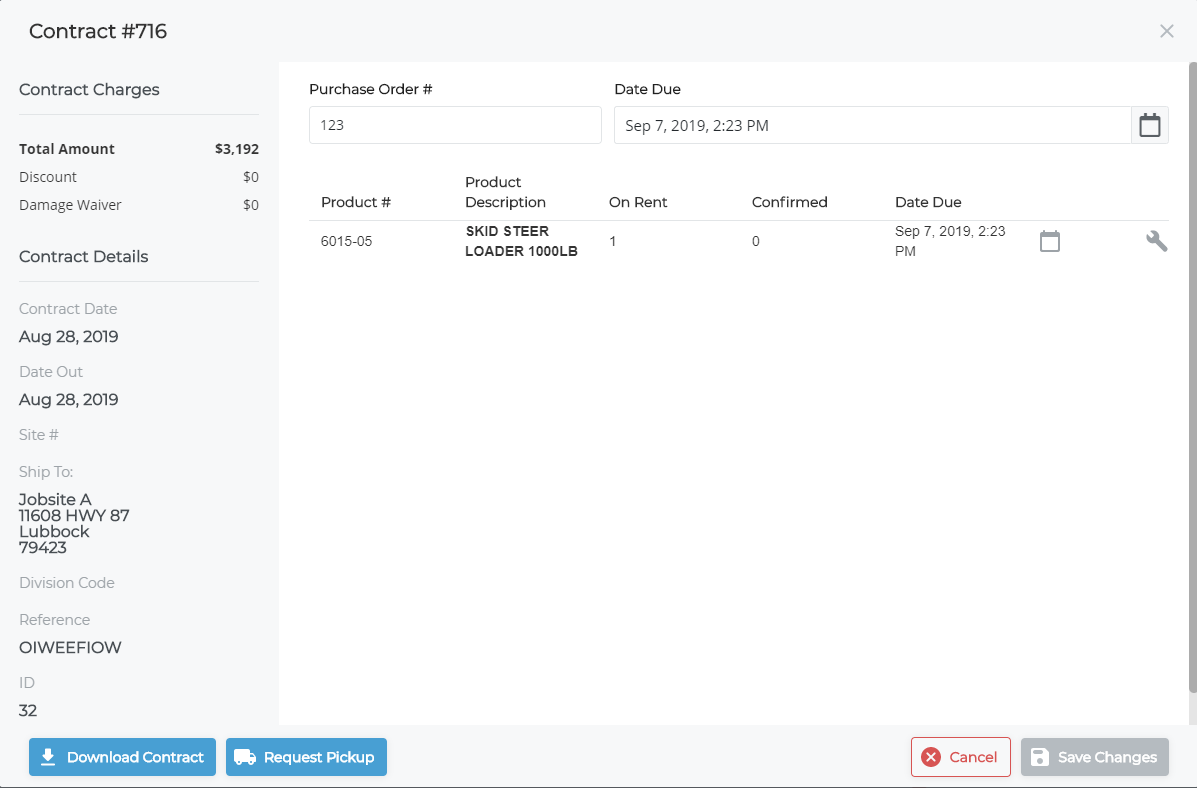
- In the details popup for that contract, click Download Contract
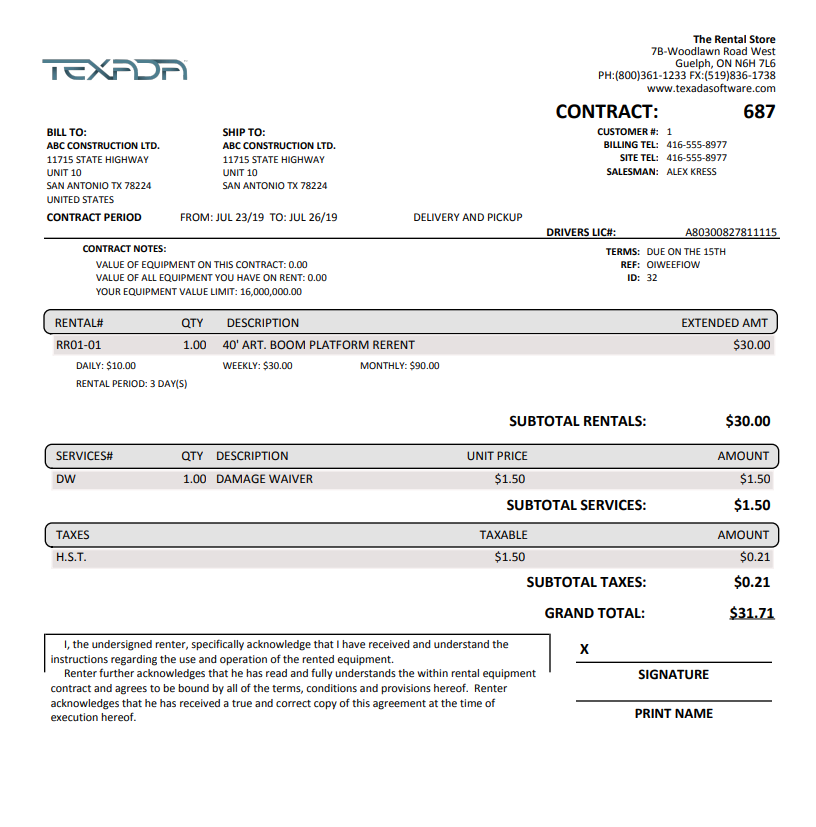
- In the list of contracts, click more options
- Click download

- Select the appropriate location on your device storage
- Click Save
The contract is downloaded in your web browser as a PDF file - Optional: click print
 to print the contract
to print the contract
