An overview of the Task Tickets List page in Texada Web.
Quick Reference
- A Ticket is a type of document indicating that Assets need to be moved between locations. Unlike Pickup and Delivery Tickets, Task Tickets do not have a parent Contract and do not need to be associated with a Customer. For this reason, they are often used for internal inventory management.
- The Task Tickets List allows you to browse a list of all the Task Tickets in the system, both present and past. To reach this page, navigate to Tickets → Task in the left side menu.
- Click on a Ticket in the list to view its details.
- Hover over the
 symbol in the Products column to view the Products to be picked up for a given Ticket.
symbol in the Products column to view the Products to be picked up for a given Ticket.
Introduction
A Ticket is a type of document indicating that Assets need to be moved between locations. There are three different types of Tickets: Pickup, Delivery, and Task Tickets. Unlike Pickup and Delivery Tickets, Task Tickets do not have a parent Contract and do not need to be associated with a Customer. For this reason, they are often used for internal inventory management.
The Task Tickets List page in Texada Web allows you to browse a list of all the Task Tickets in the system, both present and past. On this page, it is possible to review the Origin and Destination Addresses of each Ticket, the Ticket’s assigned Driver and current status, and more.
To reach the Task Tickets List, navigate to Tickets → Task in the left side menu.
The Task Tickets List
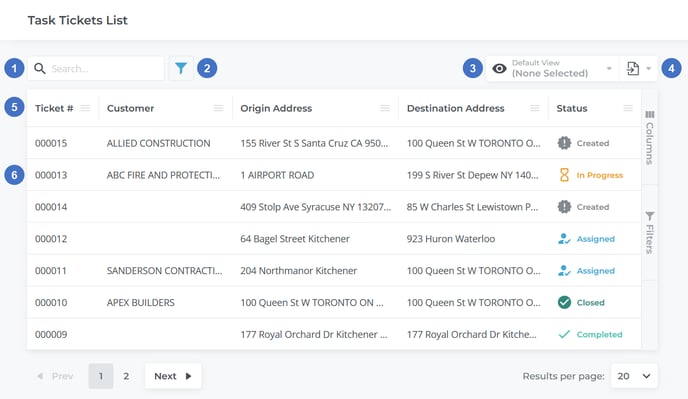
- Search Bar
Begin typing here to filter the list of Tickets by the text entered. This will filter by Ticket #, Origin Site Name, Origin Address, Destination Site Name, Destination Address, Customer name, Products, and Driver name. - Advanced Filter Button
Click to activate advanced filter capabilities, allowing you to filter the table by multiple criteria. When the advanced filter is active, a search bar or drop-down list will appear above every filterable column, and you will be able to enter or select search terms for as many columns as desired. - View Manager
Use to manage custom views for this table. See “The View Manager” for more information. - Export Button
Use to export the table’s contents for use in other programs. See “Exporting the Contents of a Table” for more information. - Task Tickets Table
This table contains a list of all the Task Tickets that meet the current search criteria. The appearance of this table can be modified in a number of ways; see “Working with Tables” for more information. - Ticket
Click on a Ticket to open its details; see “View and Edit the Details of a Ticket in Texada Web” for more information. Right-click a Ticket to access additional options:- Open in New Tab: Open the Ticket’s details page in a new browser tab.
- View Route: Open the Ticket’s route (Origin Address to Destination Address) in Google Maps.
- Copy: Copy the contents of the highlighted cell to the clipboard. The cell will flash red to indicate a successful copy.
The Task Tickets Table - Columns
The Task Tickets table comprises the following columns:
- Ticket #: The unique ID of the Ticket.
- Scheduled: The date and time for which the Ticket is scheduled.
- Origin Site Name: The name of the origin (pickup) Site.
- Origin Address: The address of the origin (pickup) Site.
- Destination Site Name: The name of the destination (drop-off) Site.
- Destination Address: The address of the destination (drop-off) Site.
- Customer: The name of the Customer for which the Ticket is being completed. Task Tickets are not required to have a Customer.
- Status: The Ticket’s current status. See “About Ticket Statuses” for more information.
- Products: The Products due to be transported. Hover over the
 symbol to see the full list.
symbol to see the full list. - Driver: The name of the Driver to which the Ticket has been assigned. Drivers are able to view their assigned Tickets in Texada Mobile.
- Priority: The Ticket’s priority - Low (green), Moderate (orange), or Critical (red).
- Flagged: Whether or not the Ticket has been flagged for attention. Flagged Tickets will appear red in the Ticket list.
- Customer #: The Customer number of the Customer for which the Ticket is being completed.
- Location: The Ticket’s Location.
- Contract #: The Contract number of the Contract for which the Ticket was created. Task Tickets are not required to have a parent Contract.
- Origin Site Phone: The phone number of the origin (pickup) Site.
- Destination Site Phone: The phone number of the destination (drop-off) Site.
- Signer Name: The name of the Customer contact who signed for the Ticket.
- Signer Email: The email address of the Customer contact who signed for the Ticket.
- Time Completed: The date on which the Ticket was completed by the Driver. Note that Tickets that were closed without being completed will not have a Time Completed value.
- Days Outstanding: The number of days for which the Ticket has been left outstanding. Equal to the current date minus the Scheduled date.
- Quantity: The total number of Products on the Ticket.
- Meter: The meter reading of any metered Assets on the Ticket.
- Closed By: Closed Tickets only. The name of the User who closed the Ticket.
