- Texada Knowledge Base
- Texada Web
- Work Orders
-
Top Searched Articles
-
Product Updates
-
Support & Troubleshooting
-
Onboarding Programs
-
Equipment CRM
-
Service Management
-
SRM
-
Handle
-
Analytics
-
E-Commerce
- Getting Started
- New Administration Panel
- Administration Panel
- Administration Panel - CMS
- Administration Panel - Products, Categories, and Attributes
- Administration Panel - Users
- Administration Panel - Requests
- Customer Access Portal
- Customer Access Portal - Rentals
- Customer Access Portal - Invoices
- eCommerce Websites
- eCommerce Websites - Ordering
- Integrations
-
Texada Mobile
-
Payments
-
Texada Web
-
Rental Asset Management
-
Order Fulfillment
-
Power Systems Projects
-
Equipment Quoting
-
Condition Monitoring Portal
-
Equipment Monitoring Toolkit
-
Parts and Service Quoting
-
Service Agreement Quoting
-
Equipment CRM - Additional Tools
Print a Work Order in Texada Web
Describes how to print a work order in Texada Web.
Type
How to
Audience
All
Products
Texada Web
Context
Print a work order as a PDF when you need to share a work order with someone that does not have access to Texada Web or Texada Mobile, but still needs the work order information. For example, if your technician carried out a repair on a piece of equipment and later a customer disputes the condition of the equipment at the time of the repair, you can print a PDF of the work order to show the customer the results of the inspection the technician carried out.
Before You Begin
Required: Internet connection, valid Texada Web login credentials and access permissions, existing work order, and existing printer
Optional: Mobile device with an internet connection
Steps
To email a work order, do the following:
- In the Texada Web menu bar, navigate to Work Orders
The list of existing work orders opens.png?width=624&name=Screenshot%20(99).png)
- Click the work order you need to view the details of
The work order details page opens in the main area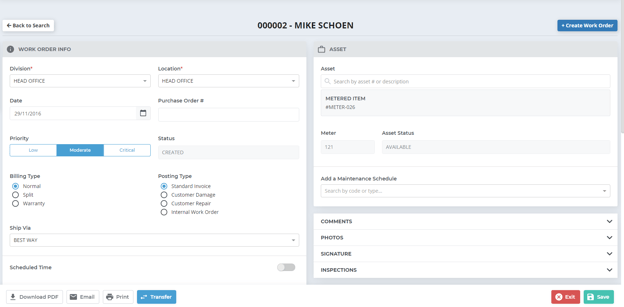
- Click Print
The PDF view page opens and displays the current work order in PDF format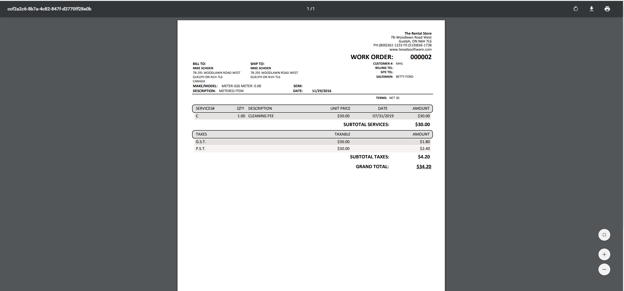
- Click print

The print pop-up opens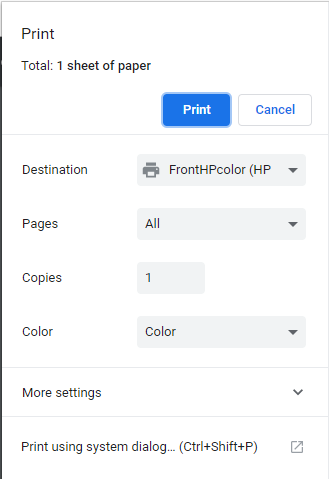
Select your printer and click Print/Ok
The work order is printed
Related Articles
- About Texada Web and Texada Mobile
- About Work Orders in Texada Web and Texada Mobile
- Search and Filter the List of Work Orders in Texada Web
- Edit the Details of a Work Order in Texada Web
- Download a Work Order as a PDF in Texada Web
- Email a Work Order in Texada Web
- About Texada Web and Mobile
- About Work Orders in Texada Web and Mobile
- Search and Filter the List of Work Orders in Texada Web
- Edit the Details of a Work Order in Texada Web
- Download a Work Order as a PDF in Texada Web
- Email a Work Order in Texada Web
