- Texada Knowledge Base
- SRM
- Accounting
-
Top Searched Articles
-
Product Updates
-
Support & Troubleshooting
-
Onboarding Programs
-
Equipment CRM
-
Service Management
-
SRM
-
Handle
-
Analytics
-
E-Commerce
- Getting Started
- New Administration Panel
- Administration Panel
- Administration Panel - CMS
- Administration Panel - Products, Categories, and Attributes
- Administration Panel - Users
- Administration Panel - Requests
- Customer Access Portal
- Customer Access Portal - Rentals
- Customer Access Portal - Invoices
- eCommerce Websites
- eCommerce Websites - Ordering
- Integrations
-
Texada Mobile
-
Payments
-
Texada Web
-
Rental Asset Management
-
Order Fulfillment
-
Power Systems Projects
-
Equipment Quoting
-
Condition Monitoring Portal
-
Equipment Monitoring Toolkit
-
Parts and Service Quoting
-
Service Agreement Quoting
-
Equipment CRM - Additional Tools
Track Daily Job Costing Revenue and Expenses in SRM
Describes how to capture job costing information during your day to day use of SRM for use in the Job Cost Report.
Type
How to
Audience
SRM Counter?
Products
SRM
In This Article
- Track daily job costing revenue and expenses for invoices
- Track daily job costing revenue and expenses for A/P invoices, G/L journal entries, and employee time tracking
Before You Begin
Required: Valid SRM account, valid login credentials and access permissions, existing job code, existing customer, existing site with associated job code
Optional: Existing A/P invoice, existing G/L journal entry, existing employee time tracking information
Context
Track your daily job costing revenue and expenses to funnel data into your Job Cost Report, enabling you to gain insights into the profitability of a particular job site. Job costing tracking occurs in one of two ways:
- Automatically, when you post an invoice you created or added to
- Manually by selecting a customer, site, and job cost code to apply the revenue or expense against when posting a G/L journal entry, creating or adding to an A/P invoice, or tracking employee time
Steps
Track daily job costing revenue and expenses for invoices
- In SRM, do any of the following:
- Create an invoice for a customer with a site that is set up for job costing
- Enter a detail line on an invoice for a customer with a job costing site
- Post the invoice
The expense/revenue information related to that invoice is captured in the Job Cost Report
Track daily job costing revenue and expenses for A/P invoices, G/L journal entries, and employee time tracking
- In SRM, do any of the following:
- Enter a G/L journal entry
- Receive an A/P invoice from a vendor that is associated with a site that is set up for job costing
- Enter a detail line on an A/P invoice from a vendor with a job costing site
- Update the employee tracking hours for an employee associated with a site that is set up for job costing

- Use the Customer# field to select the customer that the journal entry, A/P invoice, or time tracking relates to
- Use the Site# field to select the job costing site that the journal entry, A/P invoice, or time tracking relates to
- Use the Job Cost Code dropdown to select the job cost code that relates to the journal entry, A/P invoice or time tracker
- Click Accept
The expenses and revenue associated with the job cost code are tracked and are captured in the Job Cost Report
Next Steps
| Associate a Job Cost Code with a Customer/Site in SRM | View the Job Cost Report in SRM | |
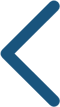 |
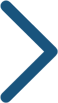 |
Related Articles
- About SRM
- About Job Costing in SRM
- Configure SRM for Job Costing
- Create a Job Cost Code in SRM
- Associate a Job Cost Code With a Customer/Site in SRM
- View the Job Cost Report in SRM
