Provides a conceptual overview of, and describes how to generate the Job Cost Report to view the revenue and expenses for a job site in SRM.
Type
How to/conceptual
Audience
SRM Counter?
Products
SRM
Before You Begin
Required: Valid SRM account, valid login credentials and access permissions, existing customer, existing job site, existing job cost code, SRM is configured for job costing
Optional: Existing posted invoice associated with the job costing site, existing posted G/L journal entry associated with the job costing site, existing time tracker information associated with the job costing site
Context
View the Job Cost Report when you need to gain insights into the profitability of a job site for your company.

Use the following table to understand the options for generating the Job Cost Report:
| Menu Option | Menu Sub Option | Effect |
| Include Only Profit/Loss Codes | N/A | Includes the expense/revenue information for any job cost codes that had Profit/Loss checked during creation |
| Report Type | Detail | Lists each posted transaction in the selected time period |
| Summary | Outputs the transaction information in a summarized format, providing only a total for each job cost code | |
| Both | Generates both the detail and summary output together | |
| Include Blank Cost Codes | N/A | Includes transactions for this customer/site that have not been assigned a job cost code |
| Report Options | Outputs the report as a PDF document | |
| Excel | Outputs the report as an MS Excel spreadsheet and emails it to a specified email address |
Use the following table to understand the information the Job Cost Report outputs:
| Column Name | Description |
| COST CODE | The cost code associated with the line item |
| TRANS# | The G/L transaction number related to the line item |
| ACCT# | The G/L account number related to the line item |
| DIV | The division code related to the line item |
| DATE | The date of the transaction |
| SOURCE | The document source that is associated with the line item, such as a journal entry, contract number, or invoice number |
| REFERENCE | The customer/vendor associated with the line item |
| PRODUCT# | The product associated with the line item |
| DEBIT | Debit amounts associated with the line item |
| CREDIT | Credit amounts associated with the line item |
| PROFIT/LOSS | The overall profit or loss associated with the line item. Items with a negative value represent losses. |
| ACCT TYPE | The account type code associated with the line item |
Note: The line items are grouped by cost code by default, and are sub-totalled after each group, and are grand totalled at the end of the report
Steps
To view the Job Cost Report, do the following:
- In SRM, navigate to General Ledger > Reports > Job Cost Reporting
The Job Cost Report page opens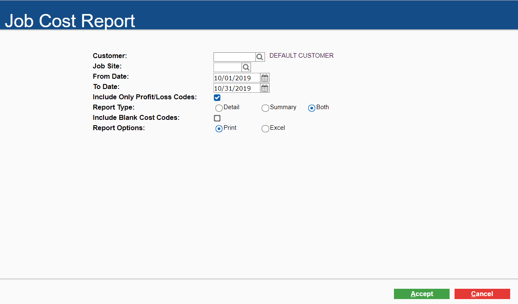
- Use the Customer field to select the customer associated with the job costing site
- Use the Job Site field to select the job costing site
- Use the From Date field to specify the earliest date that the report should include
- Use the To Date field to specify the last date that the report should include
- Optional: Check Include Only Profit/Loss Codes to include the expense/revenue information for any job cost codes that had Profit/Loss checked during creation
Note: See "Create a Job Cost Code in SRM" for more information on creating job cost codes - Next to Report Type, do one of the following:
- Click Detail to output the report in the detail view
- Click Summary to output the report in the summary view
- Click Both to output the report in both detail and summary view
- Optional: Check Include Blank Cost Codes to include line items in the report that do not have a job cost code associated with them
- Next to Report Options, do one of the following:
- Click Print to output the report as a PDF and download it in your browser
- Click Excel to output the report as a MS Excel spreadsheet and then select an email address to send the report to
- Click Accept
The report is generated
Next Steps
| Track Daily Job Costing Revenue and Expenses in SRM | ||
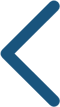 |
