An overview of the Pickup Tickets list in Texada Web.
Quick Reference
- A Pickup Ticket represents one or more Assets that need to be picked up from a customer’s work site, generally once their rental Contract has expired.
- The Pickup Tickets list allows you to browse a list of all the Pickup Tickets in the system, both current and past.
- To reach the Pickup Tickets list, navigate to Tickets → Pickup in the left side menu.
- Click on a Ticket in the list to open its details page.
- Completed Tickets will have a checkbox on the left side of their row; click a Ticket’s checkbox to select it, then click “
 Close Selected” to close all selected tickets.
Close Selected” to close all selected tickets. - Hover over the
 symbol in the Products column to view the Products to be picked up for a given Ticket.
symbol in the Products column to view the Products to be picked up for a given Ticket.
Introduction
The Pickup Tickets list page in Texada Web allows you to browse a list of all the Pickup Tickets in the system, both current and past. A Pickup Ticket represents one or more Assets that need to be picked up from a customer’s work site, generally once their rental Contract has expired. On the Pickup Tickets list page, it is possible to see which assets need to be collected from which customers, as well as which Driver has been assigned to perform the Pickup and the Ticket’s current status.
To reach the Pickup Tickets list, navigate to Tickets → Pickup in the left side menu.
The Pickup Tickets List
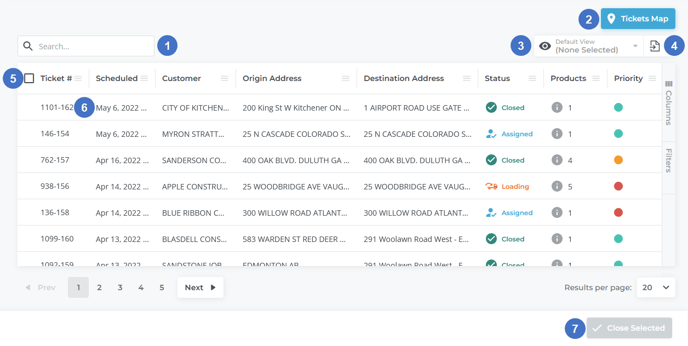
- Search Bar
Begin typing here to filter the list of Tickets by the text entered. This will filter by Ticket #, Customer name, Site, Origin Address, Destination Address, Products, and Driver name. - Tickets Map Button
Use this to navigate to the Ticket Map page. See “The Ticket Map” for more information. - View Manager
Use this to manage custom views for this table. See “The View Manager” for more information. - Export Button
Use this to export the table’s contents for use in other programs. See “Exporting the Contents of a Table” for more information. - Pickup Tickets Table
This table contains a list of all the Pickup Tickets that meet the current search criteria, or all Tickets if no search terms have been entered. The appearance of this table can be modified in a number of ways; see “Working with Tables” for more information. - Pickup Ticket
Each Ticket is displayed in its own row in the table. Click on a Ticket’s row to open its details; see “View and Edit the Details of a Ticket in Texada Web” for more information. Completed Tickets will have a checkbox on the left side of their row; click the checkbox to select a Ticket, then use the “ Close Selected” button to close all selected Tickets.
Close Selected” button to close all selected Tickets. - Close Selected Button
Use this button to close all currently-selected tickets. Only Tickets whose current status is Completed can be closed.
The Pickup Tickets Table - Columns
The Pickup Tickets table comprises the following columns:
- Ticket #: The unique ID of the Ticket.
- Scheduled: The date and time for which the pickup is scheduled.
- Customer: The name of the Customer from which the rented Assets are being picked up.
- Site: The name of the work site from which the rented Assets are being picked up.
- Origin Address: The address of the work site from which the rented Assets are being picked up.
- Destination Address: The address where the picked-up Assets are to be delivered. This location is set when the Pickup Ticket is created, and defaults to the address of the company location from which the Assets were originally rented.
- Status: The current status of the Pickup Ticket. See “About Ticket Statuses in Texada Web and Texada Mobile” for more information on Ticket statuses.
- Products: The number of Products due to be picked up. Hover over the
 symbol to see these Products in a list. If more than five different Products are due to be picked up, only the first five will be displayed.
symbol to see these Products in a list. If more than five different Products are due to be picked up, only the first five will be displayed. - Driver: The name of the driver to which the Pickup Ticket has been assigned. Drivers are able to view their assigned Tickets in Texada Mobile.
- Priority: The Ticket’s priority - low (green), moderate (yellow), or critical (red).
- Flagged: Whether or not the Ticket has been flagged for attention. Flagged Tickets will appear red in the Ticket list.
- Contract #: The Contract number of the Contract for which the Ticket was created.
- Division: The Ticket’s Division.
- Location: The Ticket’s Location.
- Origin Site Name: The name of the origin (pickup) Site.
- Origin Site Phone: The phone number of the origin (pickup) Site.
- Destination Site Name: The name of the destination (drop-off) Site.
- Destination Site Phone: The phone number of the destination (drop-off) Site.
- Signer Name: The name of the customer contact who signed for the pickup.
- Signer Email: The email address of the customer contact who signed for the pickup.
- Time Completed: The date on which the Ticket was completed by the Driver. Note that
Tickets that were closed without being completed will not have a Time Completed value. - Days Outstanding: The number of days for which the Ticket has been left outstanding. Equal to the current date minus the Scheduled date.
- Quantity: The total number of Products on the Ticket.
- Meter: The meter reading of any metered Assets on the Ticket.
- Closed By: Closed Tickets only. The name of the User who closed the Ticket.
- Off Rent: The date and time after which the Assets on the Ticket are off rent, and can be picked up from the customer. This date is set when the Pickup Ticket is created, and defaults to the Ticket’s creation date.
- Slip #: The Ticket’s Slip #.
- Ordered By: The name of the person or party who requested the pickup. Equal to the “Pickup Ordered By” field in Texada SRM. This is often, but not necessarily, the Customer’s name.
