An overview of the In-Yard Returns page in Texada Web.
Quick Reference
- An In-Yard Return is a Rental Return initiated by a Texada Mobile user, when a rental Product is returned directly to the yard instead of the counter.
- The In-Yard Returns page in Texada Web allows you to browse the list of pending In-Yard Returns, and process these Returns.
- To reach the In-Yard Returns page, navigate to Returns → In-Yard Returns in the left side menu.
- Use the controls at the top of the In-Yard Returns page to search and filter the list of In-Yard Returns.
- Each row in the In-Yard Returns table indicates a Return that was initiated by a Texada Mobile user. A single Return can incorporate one or more Products; hover your mouse over the
 symbol to view Product numbers and descriptions. Multiple Returns can apply to the same Contract, if the different Products on that Contract were returned at different times.
symbol to view Product numbers and descriptions. Multiple Returns can apply to the same Contract, if the different Products on that Contract were returned at different times. - Click on a Return’s row in the table to view its details and begin processing it. This process is the same for In-Yard Returns as it is for Rental Returns; see “Process a Rental Return in Texada Web” for more information.
Introduction
An In-Yard Return is a Rental Return initiated by a Texada Mobile user. When an Asset needs to be returned directly to the rental yard as opposed to the counter - for example, when it is over-sized - Mobile users can initiate an In-Yard Return which can later be processed in Texada Web. For more information, see “Process an In-Yard Return in Texada Mobile”.
The In-Yard Returns page in Texada Web allows you to browse the list of pending In-Yard Returns, and process these Returns. To reach this page, navigate to Returns → In-Yard Returns in the left side menu.
The In-Yard Returns Page
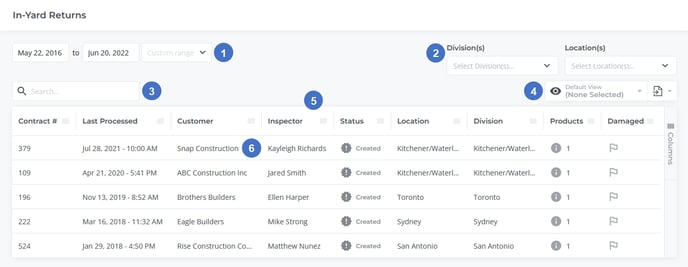
- Date Selector
Use this selector to filter Returns by the dates entered. Click on the start and end dates to edit each date individually, or use the drop-down list to select from predetermined ranges of dates:- Today: From the current date to the current date.
- Yesterday: From the previous date to the previous date.
- Last 7 Days: From 7 days ago to the current date.
- Last 30 Days: From 30 days ago to the current date.
- This Month: From the first day of the current month to the last day of the current month.
- Last Month: From the first day of the previous month to the last day of the previous month.
- Division/Location Selectors
Use these selectors to filter the list of Returns by Division or Location. After selecting one or more Divisions or Locations from the drop-down, you can reset your filter by clicking the “Clear Selection” button. - Search Bar
Begin typing here to filter the list of In-Yard Returns by the text entered. This will search by Contract #, Customer name, Inspector name, and Product names. - View Manager / Export Button
These elements allow you to customize and export the contents of the In-Yard Returns table. Please see “The View Manager” and “Exporting the Contents of a Table” for more information. - In-Yard Returns Table
Pending In-Yard returns are listed in this table. The appearance of this table can be customized in a number of ways; see “Working with Tables” for more information. - In-Yard Return
Each Return appears as its own row in the In-Yard Returns table. One Return may comprise one or more Products, and multiple Returns may exist for a single Contract if different Products were returned at different times. For example, a Contract with 8 Products may have one Return submitted on June 15th for 2 Products, a second Return submitted on June 21st for 3 Products, and 3 Products still to be returned.
Click on a Return’s row to view its details and process it. See “Return Info” for more information.
In-Yard Returns Table - Columns
The In-Yard Returns Table comprises the following columns:
- Contract #: The number of the Contract for which the Return was performed. An In-Yard Return may include some or all of the Assets on a Contract, and multiple Returns may exist for a single Contract, depending on when the various Assets were returned.
- Last Processed: The date on which the In-Yard Return was processed in Texada Mobile.
- Customer: The owner of the Contract to which the Return applies.
- Inspector: The name of the inspector (Texada Mobile user) who created the In-Yard Return.
- Status: The status of the Return. In-Yard Returns have two possible statuses:
- Created: The Return has been created in Texada Mobile but not processed.
- Closed: The Return has been processed in Texada Web, and all included Products have been returned. Note that if you process a Return in Texada Web but don’t return all Products, the status of the Return will remain as Created until all Products have been returned.
- Location: The Contract’s Location.
- Division: The Contract’s Division.
- Products: The number of Products included in the Return. Hover your mouse over the
 symbol to view the Product numbers and names.
symbol to view the Product numbers and names. - Damaged: If a Return includes Products that were marked as damaged in Texada Mobile, it will be indicated here.
Return Info
Click on a Return’s row in the In-Yard Returns table to open its details in a pop-up window. The Return Info window contains basic information about the Return, as well as an overview of the Products that were returned.
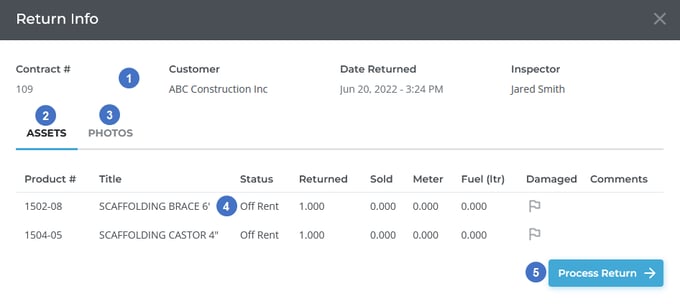
- Return Info
Basic information about the Return is displayed here. - Assets Tab
Click to display a list of all the Assets included in this Return. - Photos Tab
Click to display any photos uploaded by the inspector in Texada Mobile at the time the Return was created. - Returned Product
Products included in the Return are listed here. By default, these Products will be selected to be returned when you move forward with processing the Return. At that time, you will have the option of removing these Products from the Return, as well as adding others from the same Contract, if desired. - Process Return Button
Use this button to begin processing the Return. The process for finalizing In-Yard Returns is the same as that for regular Rental Returns; see “Process a Return in Texada Web” for more information.
