Edit a User Account in the Customer Access Portal
Describes how to access and update an existing user account profile in the customer access portal.
Type
How to
Audience
GateWay Company Administrator
Products
GateWay’s customer access portal
Context
Edit a user account profile when you need to update the information in the profile. For example, you can update a user’s phone number if they get a new one.
Before You Begin
Required: Internet connection, valid GateWay account, valid login credentials and access permissions
Steps
To edit an existing user account profile, do the following:
- In the customer access portal header bar, use the user menu to select Manage Users
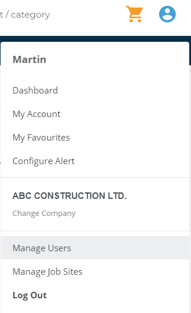
The Manage Users page opens in the main area
- Click the user account you need to edit
The Edit User popup opens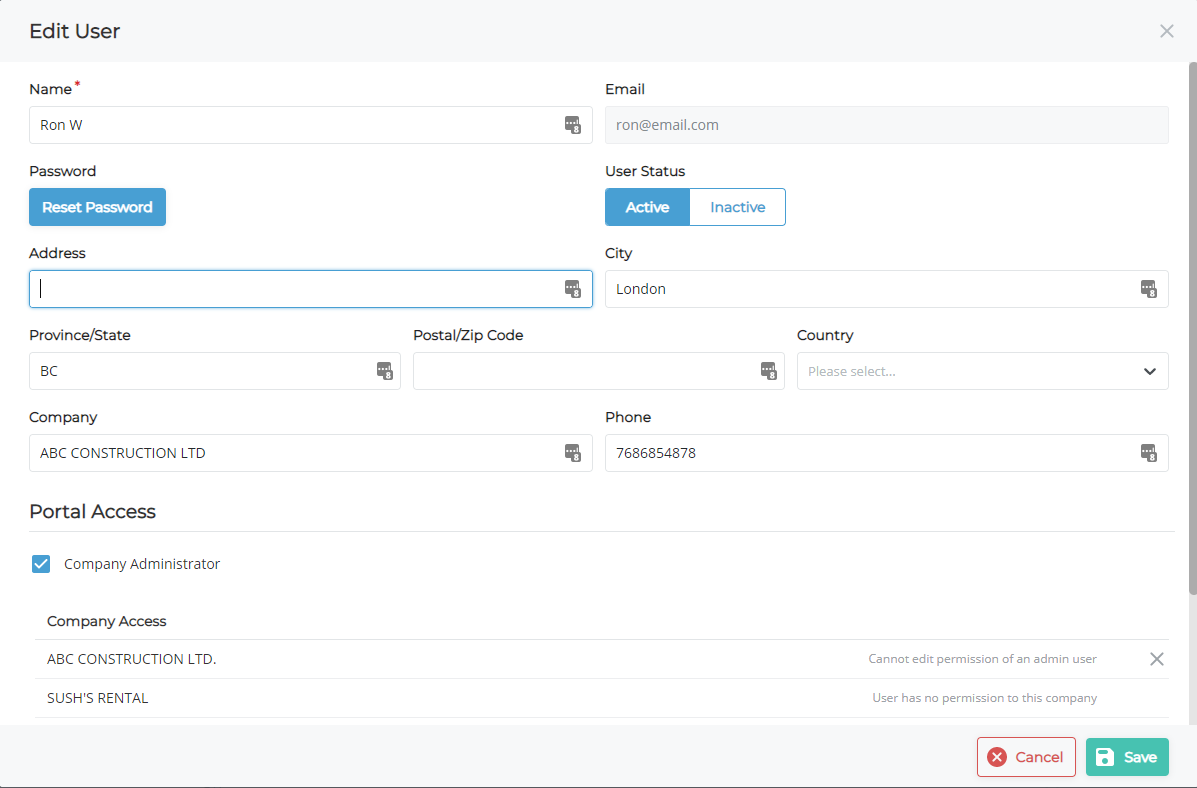
- Make any needed updates to the user profile
- Click Save
The user account profile is updated
Related Articles
- About GateWay
- About Users in GateWay
- Log In and Out of the Customer Access Portal
- Reset or Change Your Password in the Customer Access Portal
- Edit a User Account in the Administration Panel
- Create a User Account for Another User in the Customer Access Portal
- Set Up Access Permissions in the Customer Access Portal
- Create Your User Account in the Customer Access Portal
- Search the List of User Accounts in the Customer Access Portal
.png?width=365&height=50&name=Texada%20Logo%20(Black).png)