Describes how to enable Texada Pay in the United States in your SRM (Systematic Rental Management) application for the entire company or for a specific division.
Type
How to
Audience
SRM Counter and Bookkeeper
Products
SRM, Texada Pay
In This Article
Context
Set up Texada Pay when you need to enable your company to accept and process payments and have the payment information flow into SRM and on to your bank and credit card institutions.
Notes:
- Your company in SRM must be set up to use U.S. currency
- See: “Set up Texada Pay in Canada” or “Set Up Texada Pay in Australia and New Zealand” if you need to set up card reader hardware in those regions.
Authentication tokens
The key to making Texada Pay work is to obtain an authentication token from Texada Support. The authentication token tells OpenEdge Payments that your company is a Texada Pay user, and is authorized to use their services.
If your company enables your customers to make in-person payments at the counter using a debit or credit card reader, you require a single token for all your card readers. See: “Install Texada Pay Card Reader Software and Hardware in North America: for more information on setting up your card reader.
Texada Pay only supports OpenEdge Payments card reader hardware in the U.S.. If you wish to use this functionality, you must first be an OpenEdge Payments customer. See: “About Texada Pay” for more information on how to contact OpenEdge Payments.
Note: You do not have to set up Texada Pay for a division unless you intend to use a card reader specifically in that division.
Before You Begin
Required: Internet connection, valid Texada Pay authentication token, valid SRM login credentials and access permissions, valid OpenEdge Payments account
Optional: OpenEdge Payments card reader hardware and software
Body
Set up Texada Pay for the entire company
- On the SRM navigation page, navigate to System Maintenance > Configure System Settings > System tab > Company Parameters
The Company Parameters pop-up opens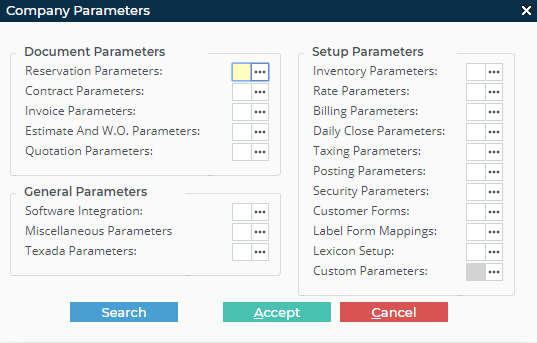
- Next to Software Integration, click more options

The Software Integration Parameters pop-up opens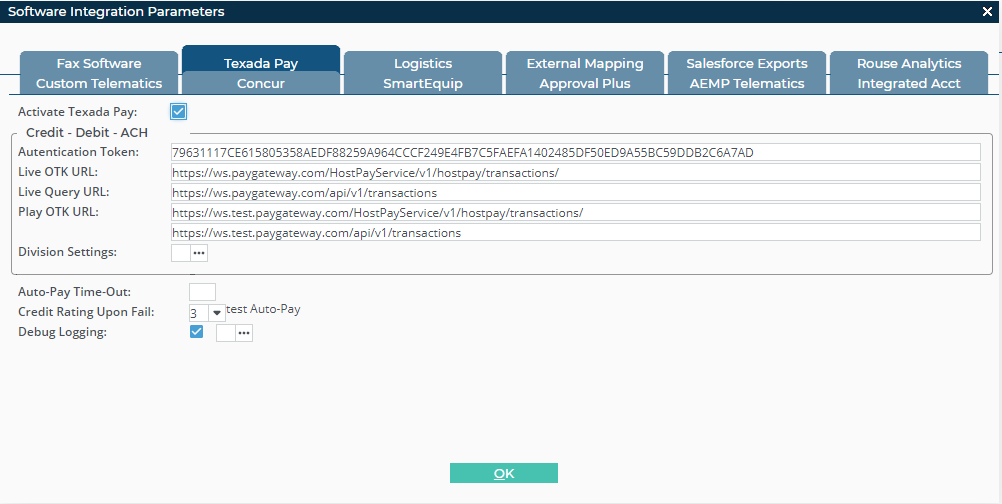
- Click the Texada Pay tab
- Check Activate Texada Pay
- Type your Texada authentication token in the Authentication Token field
Note: You can only have a single active authentication token at a time per company in each instance of SRM - Type your authentication token in the Authentication Token field
- Click OK
- Click Accept
- Click OK
- Click Accept
Texada pay is set up to process payments for this company
Note: If you have installed the Texada Pay card reader software and hardware, you can use Texada Pay with your OpenEdge card reader console to take in-person payments
Optional: Set up Texada Pay for a specific division
- On the SRM navigation page, navigate to System Maintenance > Configure System Settings > System tab > Company Parameters
The Company Parameters pop-up opens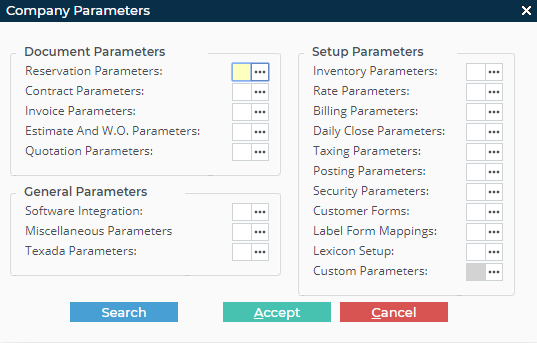
- Next to Software Integration, click more options

The Software Integration Parameters pop-up opens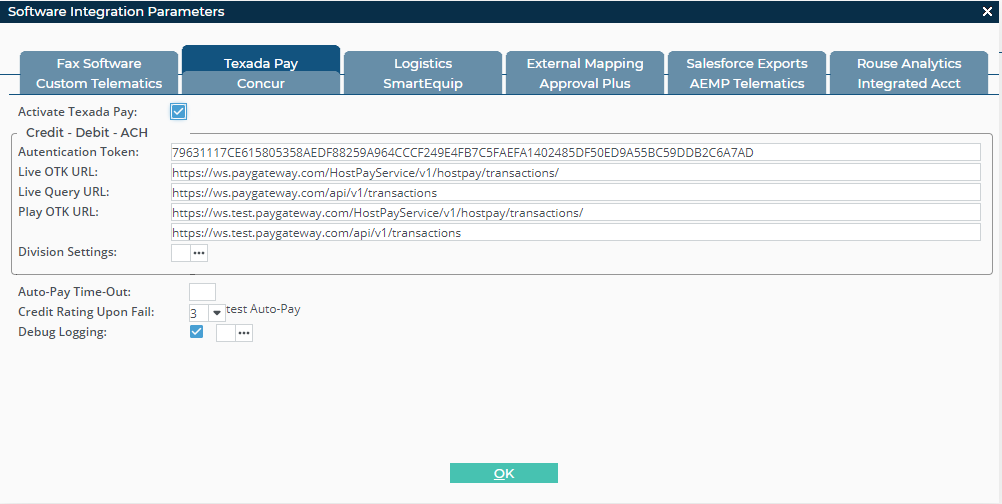
- Click the Texada Pay tab
- Check Activate Texada Pay
- Next to Division Settings, click more options

The Divisional Credit Card Authentication Token pop-up opens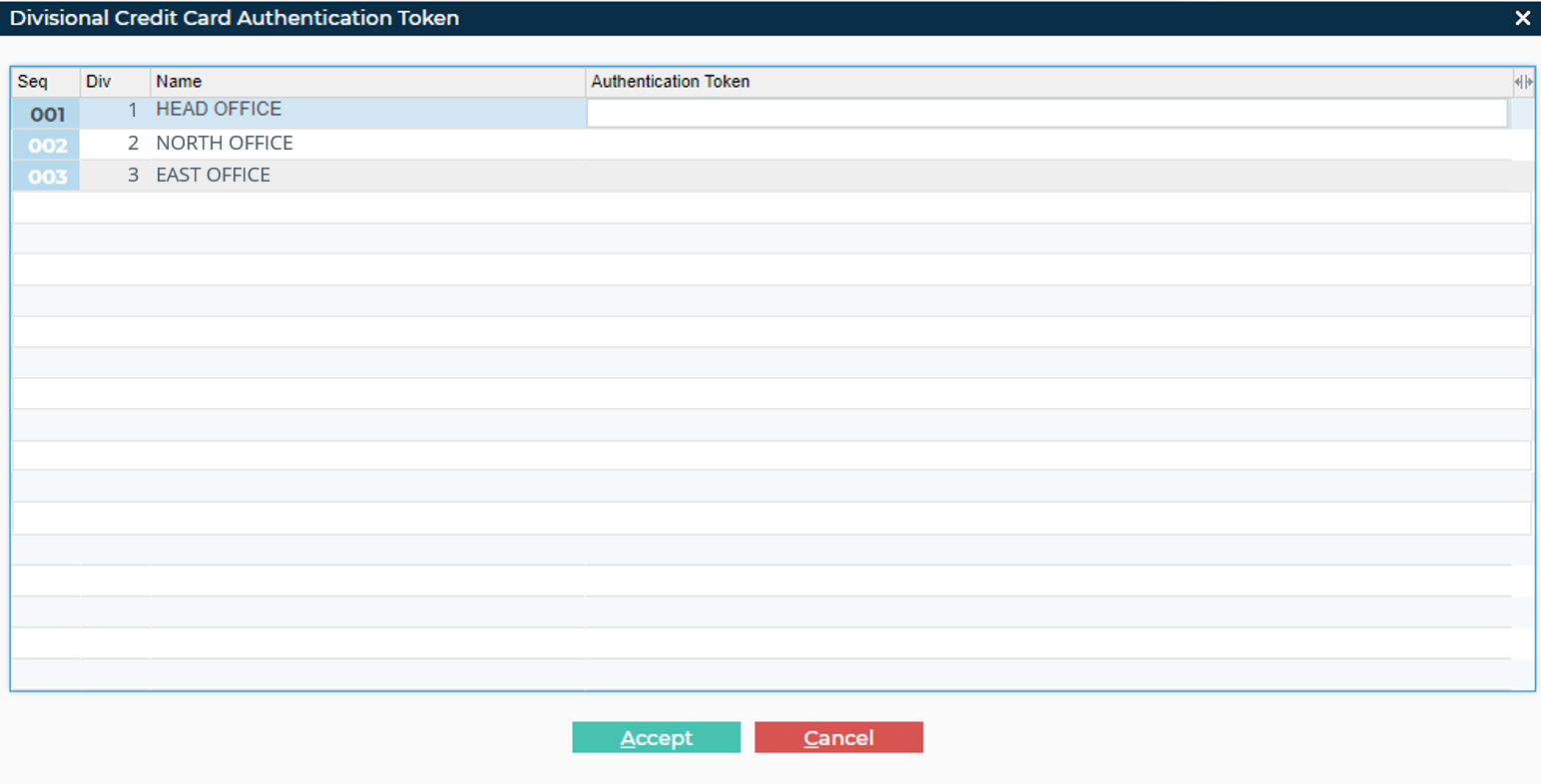
- Type your Texada authentication token for a specific division in the Authentication Token field
Note: You can only have a single active authentication token at a time per division in each instance of SRM - Click Accept
- Click OK
- Click Accept
- Texada Pay is set up to process payments for this division
Note: If you have installed the Texada Pay card reader software and hardware, you can use Texada Pay with your OpenEdge card reader console to take in-person payments
Next Steps
| Install Texada Pay Card Reader Software and Hardware in North America | Set Up Payment Methods in Texada Pay | |
 |
 |
