Describes how to enable Texada Pay in Canada in your SRM (Systematic Rental Management) application for the entire company.
Type
How to
Audience
SRM Counter and Bookkeeper
Products
SRM, Texada Pay
Context
Set up Texada Pay when you need enable your company to accept and process payments and have the payment information flow into SRM and on to your bank and credit card institutions.
Notes:
- Your company in SRM must be set up to use Canadian currency
- See: “Set up Texada Pay in the U.S.” or “Set Up Texada Pay in Australia and New Zealand” if you need to set up Texada Pay in those regions.
API keys, account credentials, and authentication tokens
The key to making Texada Pay work is three pieces of information:
- You require an ezidebit API key and account credential to use Texada Pay to process on-file, or over the phone credit card and banking payments manually or automatically
- You require an OpenEdge Payments authentication token if you need to enable your customers to make in-person payments at the counter using a debit or credit card in a card reader console.
Notes:
- Each token corresponds to a single card reader console at your company. If you have two card readers, you require two authentication tokens.
- TexadaPay only supports OpenEdge Payments card reader hardware in Canada.
- See: “Install Texada Pay Card Reader Software and Hardware in North America” for more information on setting up your card reader.
The API key, account credential, and authentication token tell ezidebit and OpenEdge Payments, respectively, that your company is a Texada Pay user and is authorized to use their services. Contact support@texadasoftware.com for more information on obtaining these pieces of information.
Before You Begin
Required: Internet connection, valid SRM login credentials and access permissions, valid ezidebit account, valid Texada Pay API key and account credential
Optional: valid OpenEdge Payments account (if using card reader hardware), Valid Texada Pay authentication token, OpenEdge Payments card reader hardware and software
Body
To set up Texada Pay, do the following:
- On the SRM navigation page, navigate to System Maintenance > Configure System Settings > System tab > Company Parameters
The Company Parameters pop-up opens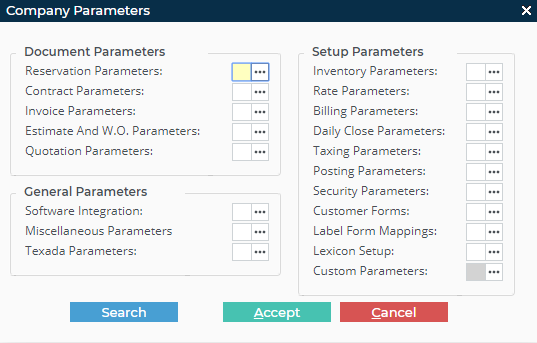
- Next to Software Integration, click more options

The Software Integration Parameters pop-up opens - Click the Texada Pay tab
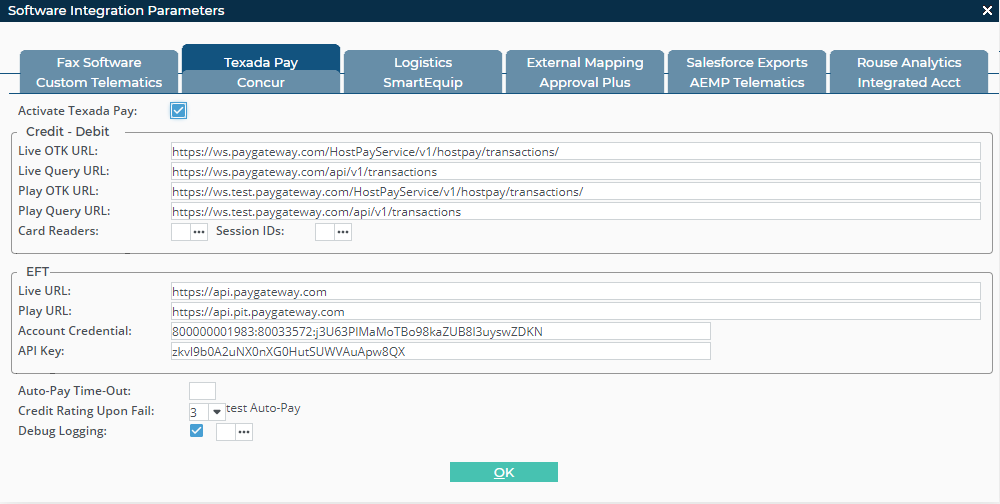
- Check Activate Texada Pay
- Optional: Type your Texada Pay account credential in the Account Credential field if you need to process on file payments
Notes:- See: “Set Up Payment Methods in Texada Pay” for more information on on file payments
- You can only have a single active account credential at a time per company in each instance of SRM
- Optional: Type your Texada Pay API key in the API Key field if you need to process on file payments
Note: You can only have a single active API key at a time per company in each instance of SRM - Optional, if you need to set up Texada Pay to process in-person card payments, next to Card Readers, click more options
 , and then do the following:
, and then do the following:
The Texada Pay Card Readers popup opens
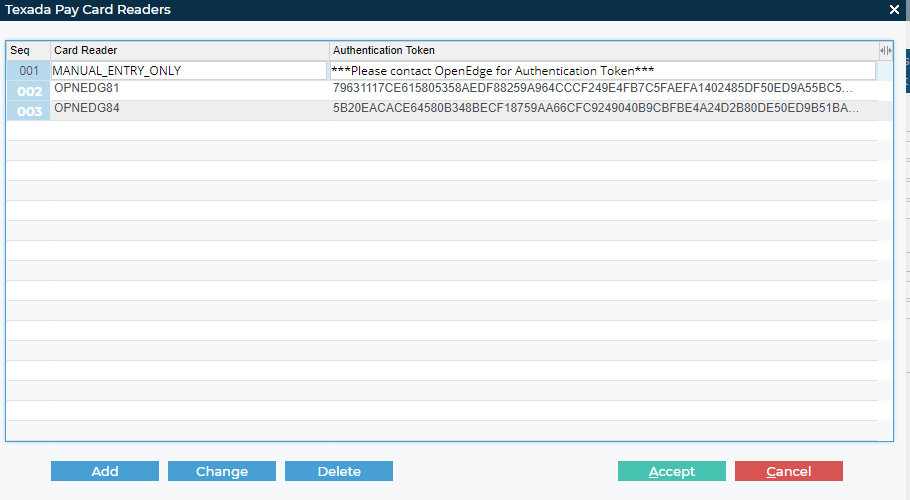
- Click Add
A line is added in the next available space in the list - Type the name of your card reader, such as the make, model, or reader number in the Card Reader field
- Type the authentication key for your card reader in the Authentication Token field
- Click Accept
- Click Add
- Click OK
- Click Accept
Texada pay is set up to process payments for this company
Note: If you have installed the Texada Pay card reader software and hardware, you can use Texada Pay with your OpenEdge card reader console to take in-person payments
Next Steps
| Install Texada Pay Card Reader Software and Hardware in North America | Set Up Payment Methods in Texada Pay | |
 |
 |
Related Articles
- About Texada Pay
- Install Texada Pay Card Reader Software and Hardware in North America
- Set Up Payment Methods in Texada Pay
- Add a Credit Card On File for Use with Texada Pay in Canada, Australia, and New Zealand
- Add a Bank Account on File for Use with Texada Pay in Canada, Australia, and New Zealand
