- Texada Knowledge Base
- E-Commerce
- Integrations
-
Top Searched Articles
-
Product Updates
-
Support & Troubleshooting
-
Onboarding Programs
-
Equipment CRM
-
Service Management
-
SRM
-
Handle
-
Analytics
-
E-Commerce
- Getting Started
- New Administration Panel
- Administration Panel
- Administration Panel - CMS
- Administration Panel - Products, Categories, and Attributes
- Administration Panel - Users
- Administration Panel - Requests
- Customer Access Portal
- Customer Access Portal - Rentals
- Customer Access Portal - Invoices
- eCommerce Websites
- eCommerce Websites - Ordering
- Integrations
-
Texada Mobile
-
Payments
-
Texada Web
-
Rental Asset Management
-
Order Fulfillment
-
Power Systems Projects
-
Equipment Quoting
-
Condition Monitoring Portal
-
Equipment Monitoring Toolkit
-
Parts and Service Quoting
-
Service Agreement Quoting
-
Equipment CRM - Additional Tools
Set Up the GateWay HubSpot Integration
Describes how to set up the HubSpot integration in the GateWay administration panel.
Type
How to
Audience
GateWay Administrator, HubSpot Administrator
Products
GateWay, SRM
Context
Set up the HubSpot integration in GateWay when you need to enable your customers to create and view their HubSpot support tickets.
Most of the setup for the integration takes place in the GateWay administration panel, with a brief step in HubSpot. It is recommended that you log into HubSpot as an administrator before beginning this process in order for it to run as smoothly as possible.
Notes:
- Your HubSpot company must have an account number or you will not be able to integrate HubSpot with GateWay. See: "Link HubSpot Tickets to SRM" for more information on how to set this up.
- When you are finished setting up the HubSpot integration, it is recommended that you set up your customers' access to support tickets. See: "Set Up HubSpot Support Ticket Access in GateWay" for more information.
Before You Begin
Required: Device with internet connection; active GateWay account; active HubSpot account; valid login credentials and access permissions; SRM account number is set up in HubSpot
Optional: Log into HubSpot as an administrator
Steps
To set up the HubSpot integration in GateWay, do the following:
- Navigate to your GateWay administration panel and log in
- In the administration panel header bar, navigate to HubSpot > Manage HubSpot Integration
The HubSpot Integration page opens in the main area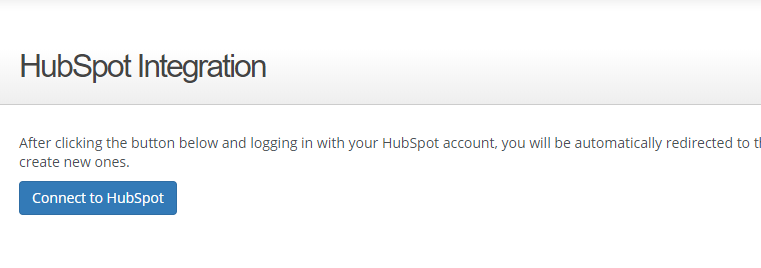
- Click Connect to HubSpot
The Choose an Account page opens in HubSpot
Note: If you are not logged into HubSpot, you are prompted to log in then the Choose an Account page opens - Click the account you need to integrate with GateWay
The HubSpot Integration page opens in GateWay and displays additional information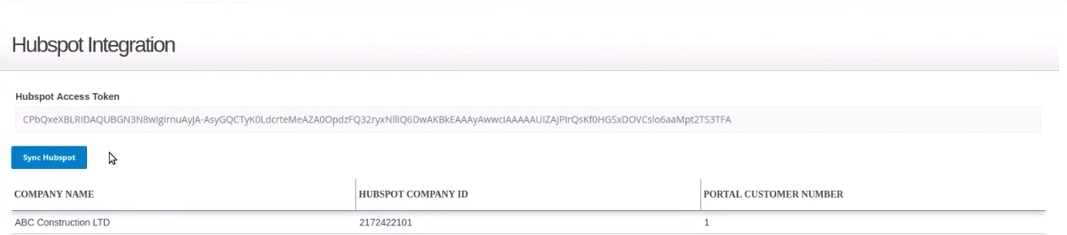
The HubSpot integration with GateWay is set up
Related Articles
- About GateWay
- About the GateWay HubSpot Integration
- Link a HubSpot Company Record to an SRM Customer Record
- Set Up HubSpot Support Ticket Access in GateWay
- Create a HubSpot Support Ticket in GateWay
- Search the List of HubSpot Support Tickets in GateWay
- View the Details of a HubSpot Support Ticket in GateWay
