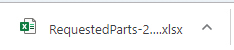- Texada Knowledge Base
- E-Commerce
- Integrations
-
Top Searched Articles
-
Product Updates
-
Support & Troubleshooting
-
Onboarding Programs
-
Equipment CRM
-
Service Management
-
SRM
-
Handle
-
Analytics
-
E-Commerce
- Getting Started
- New Administration Panel
- Administration Panel
- Administration Panel - CMS
- Administration Panel - Products, Categories, and Attributes
- Administration Panel - Users
- Administration Panel - Requests
- Customer Access Portal
- Customer Access Portal - Rentals
- Customer Access Portal - Invoices
- eCommerce Websites
- eCommerce Websites - Ordering
- Integrations
-
Texada Mobile
-
Payments
-
Texada Web
-
Rental Asset Management
-
Order Fulfillment
-
Power Systems Projects
-
Equipment Quoting
-
Condition Monitoring Portal
-
Equipment Monitoring Toolkit
-
Parts and Service Quoting
-
Service Agreement Quoting
-
Equipment CRM - Additional Tools
View the Details of a HubSpot Support Ticket in GateWay
Describes how to access and view the details of a HubSpot support ticket in GateWay.
Type
How to
Audience
GateWay Customer, Salesperson
Products
GateWay
Context
View the details of a HubSpot support ticket in GateWay when you are tracking an issue or request and need to view the progress made on that request. You can view the following information on a ticket:
- Ticket ID number
- Ticket Description
- Ticket Name
- Pipeline Name
- Ticket Status
- Create Date
- Last Activity Date
- Last Modified Date
- Email details
- Attachments
Note: You cannot edit a ticket in GateWay
Before You Begin
Required: Internet connection; valid GateWay account; valid HubSpot account; active GateWay HubSpot integration; valid login credentials and access permissions; existing ticket
Steps
To access and view the details of a HubSpot support ticket, do the following:
- In GateWay customer access, navigate to Tickets
The list of existing HubSpot support tickets opens in the main area
- Locate the ticket you need to view the details of and click the ticket
The ticket details page opens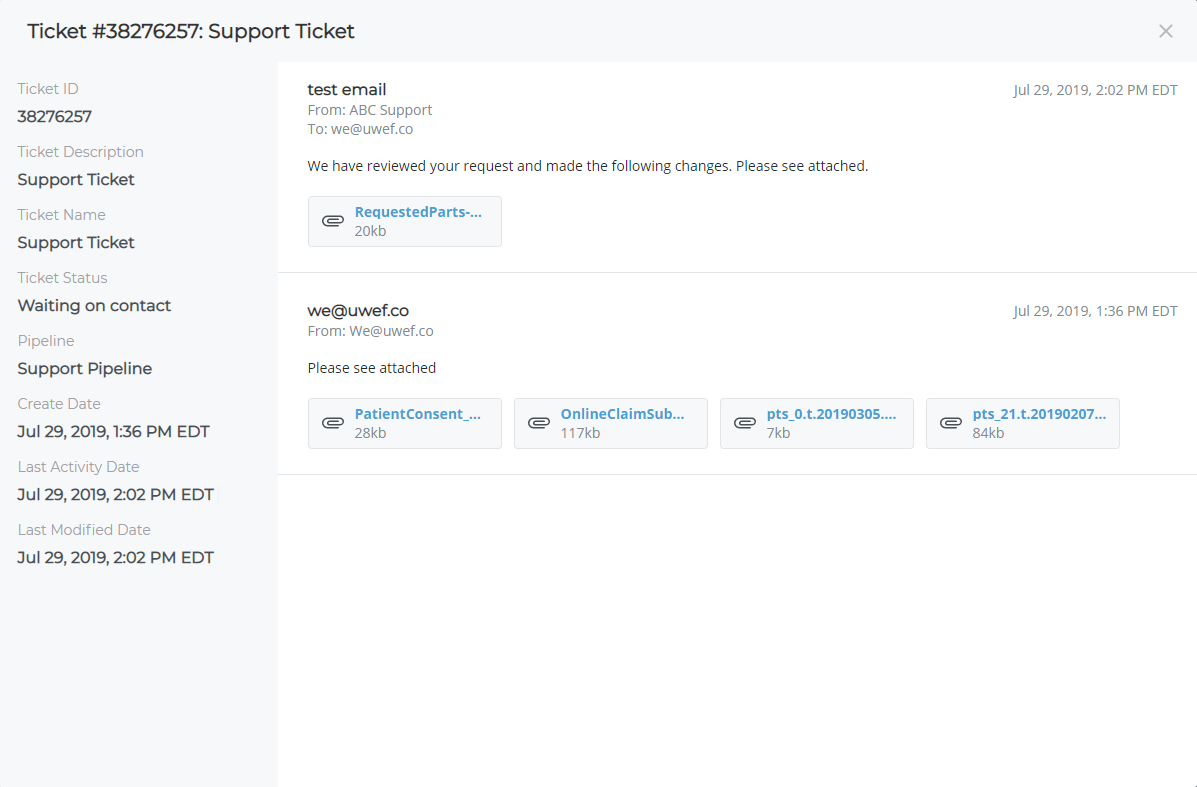
- Optional: Click an attachment to download the attachment to your device