Create a HubSpot Support Ticket in GateWay
Describes how to create a new HubSpot support ticket in GateWay using the HubSpot integration.
Type
How to
Audience
GateWay Customer
Products
GateWay
Context
Create a HubSpot support ticket in GateWay when you need to submit a support or sales request to the HubSpot company you are buying or renting from. Support tickets you create in GateWay immediately appear in HubSpot, allowing the company to quickly address your concerns and allow you, as the customer, to view the progress and history of your support ticket(s).
You can attach documents such as images or PDF files to the tickets as you would in HubSpot.
Note: The documents you attach when you create a ticket in GateWay appear in HubSpot, however, these attachments are viewable by anyone at your company with sufficient permissions to view the attachments in HubSpot, including potentially sensitive financial information.
Before You Begin
Required: Internet connection; valid GateWay account; valid login credentials and access permissions
Steps
To create a HubSpot Support Ticket in GateWay, do the following:
- In the GateWay menu bar, navigate to Tickets
- The list of HubSpot support tickets opens in the main area

- Click +Create Ticket
The Create Support Ticket pop-up opens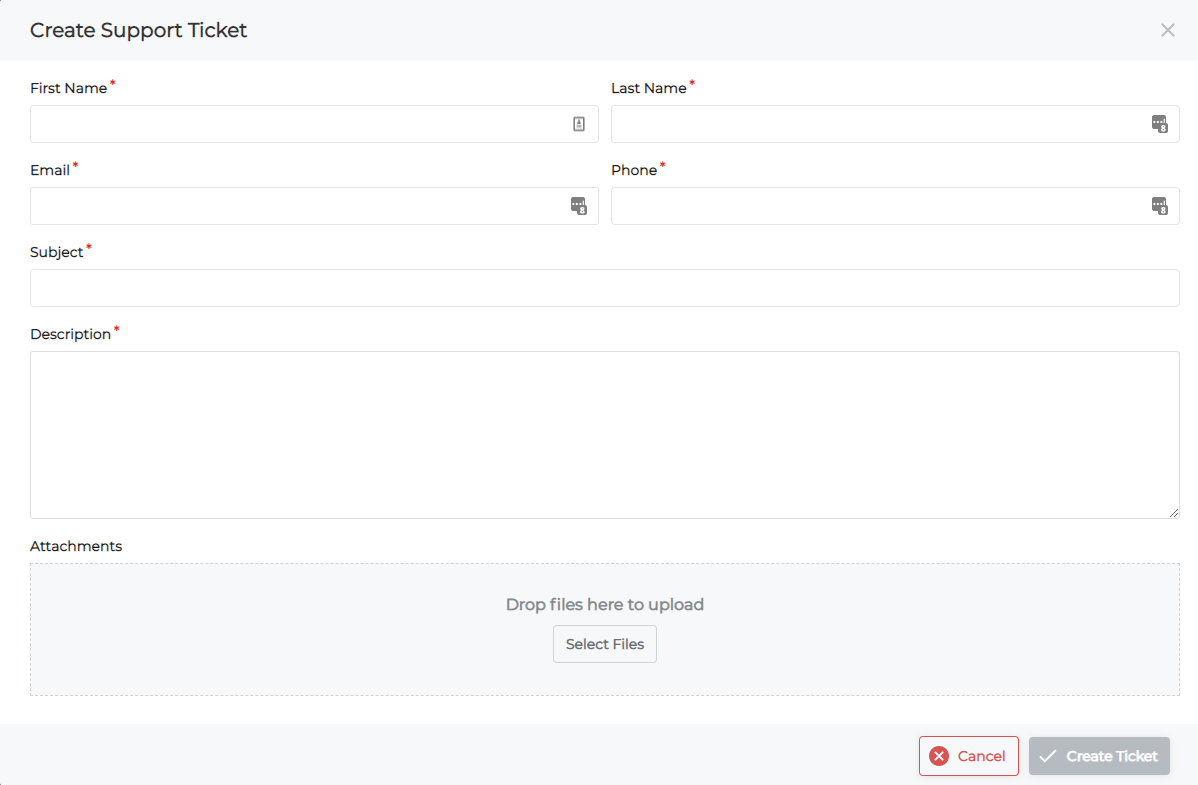
- Type your first name in the First Name field
- Type your last name in the Last Name field
- Type a valid email address that you can be reached at in the Email field
- Type a valid phone number you can be reached at in the Phone field
- Type a brief description of your issue or request in the Subject field
- Type a detailed description of your issue or request in the Description field
- Optional: Do one of the following to attach a file or document to your support ticket:
- Drag and drop the files from your device's storage to the Drop files here to upload section
- Click Select Files and choose the file from your device's storage and click OK
The files are attached to your support ticket - Click Create Ticket
The support ticket is created and added to the list of support tickets in GateWay and HubSpot
Related Articles
- About GateWay
- About the GateWay HubSpot Integration
- Set Up the HubSpot Integration in GateWay
- Link a HubSpot Company Record to an SRM Customer Record
- Set Up HubSpot Support Ticket Access in GateWay
- Search the List of HubSpot Support Tickets in GateWay
- View the Details of a HubSpot Support Ticket in GateWay
.png?width=365&height=50&name=Texada%20Logo%20(Black).png)