- Texada Knowledge Base
- Payments
- Processing Payments
-
Top Searched Articles
-
Product Updates
-
Support & Troubleshooting
-
Onboarding Programs
-
Equipment CRM
-
Service Management
-
SRM
-
Handle
-
Analytics
-
E-Commerce
- Getting Started
- New Administration Panel
- Administration Panel
- Administration Panel - CMS
- Administration Panel - Products, Categories, and Attributes
- Administration Panel - Users
- Administration Panel - Requests
- Customer Access Portal
- Customer Access Portal - Rentals
- Customer Access Portal - Invoices
- eCommerce Websites
- eCommerce Websites - Ordering
- Integrations
-
Texada Mobile
-
Payments
-
Texada Web
-
Rental Asset Management
-
Order Fulfillment
-
Power Systems Projects
-
Equipment Quoting
-
Condition Monitoring Portal
-
Equipment Monitoring Toolkit
-
Parts and Service Quoting
-
Service Agreement Quoting
-
Equipment CRM - Additional Tools
Process an On-File Credit Card Payment Using Texada Pay
Describes how to process an on-file credit card payment using Texada Pay.
Type
How to
Audience
SRM Counter and Bookkeeper
Products
Texada Pay, SRM
Context
Process an on-file credit card payment through Texada Pay when your customer prefers to pay using their credit card, but are not available in-person. You can either manually pay for each transaction or can set up a credit card to automatically pay during cycle billing.
Texada recommends that you only have one on-file credit card or bank account selected as auto-pay, as the automatic pay functionality will use the first account or card in the list with auto-pay enabled.
Notes:
- You can use this credit card with any part of SRM involving customer payments, except Accounts Receivable Customer Payments [AR03]
- Credit card information is stored in Texada Pay in a PCI compliant manner. This means that your customers’ credit card information is not shared with anyone other than OpenEdge Payments, ezidebit, or Smartpay
Before You Begin
Required:
- Valid SRM account and access permissions
- Valid credit card information
- Texada Pay is set up for credit card payments
- Existing Type F payment method
Steps
To process an on-file credit card payment using Texada Pay, do the following:
- On the SRM Navigation page, navigate to anywhere you can process a debit payment using Texada Pay, such as a contract
- Add any relevant information to the form
- Use the Deposit/Payment Method dropdown to select Type F.
Note: See “Set Up Payment Methods in Texada Pay” for more information on the different types of payment and how to set them up - Type the amount to be paid using this method in the Amount of Payment field
- Click Accept
The Texada Pay - Select Card Type pop-up opens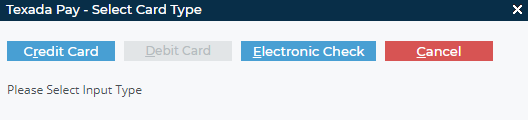
- Click Credit Card
The Credit Card/Electronic Payment Search pop-up opens and displays all on-file credit cards and/or bank accounts for the customer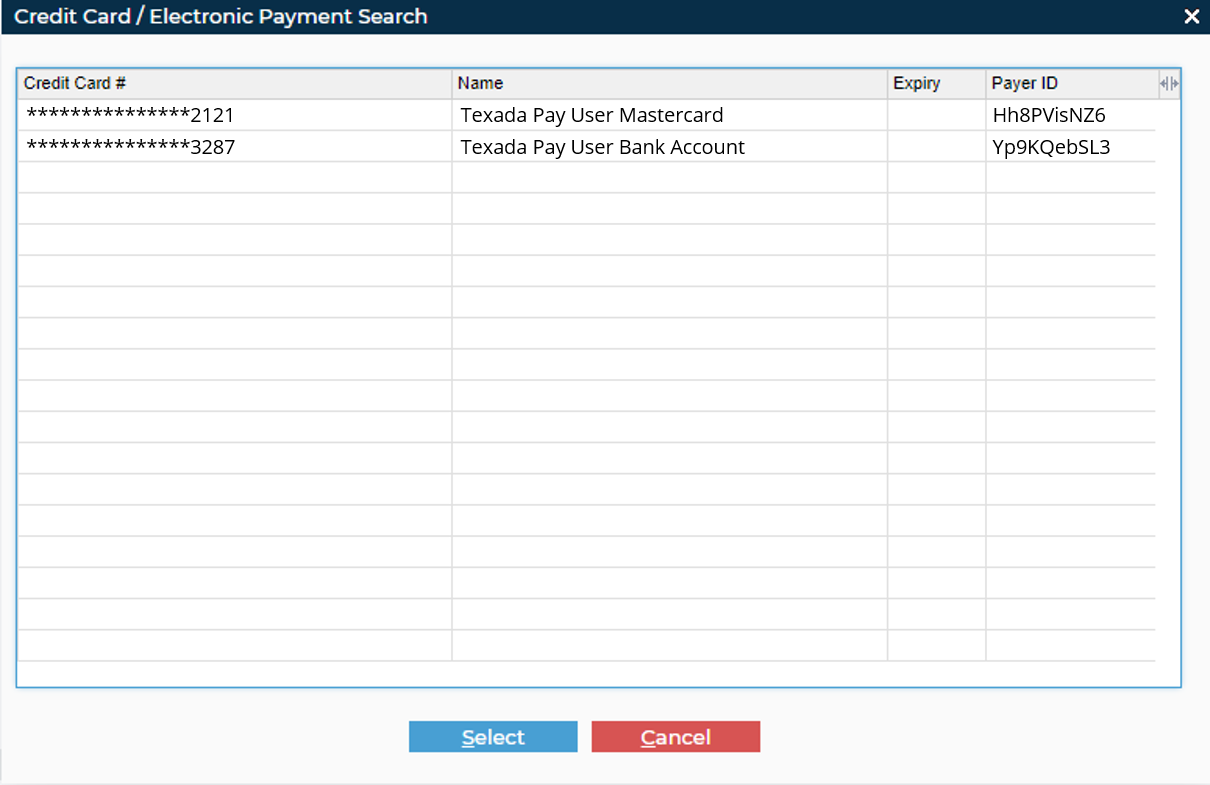
- Double-click the card you need to add
The information popup opens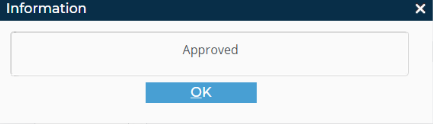
- Click OK
The credit card payment is processed
Next Steps
| Add a Credit Card On-File for Use with Texada Pay in the U.S. | ||
 |
||
| Add a Credit Card On-File for Use with Texada Pay in Canada, Australia, and New Zealand | ||
 |
Related Articles
- About Texada Pay
- Set Up Texada Pay in the U.S.
- Set Up Texada Pay in Canada
- Set up Texada Pay in Australia and New Zealand
- Set Up Payment Methods in Texada Pay
- Add a Credit Card On File for Use with Texada Pay in the U.S.
- Add a Credit Card On File for Use with Texada Pay in Canada, Australia, and New Zealand
- Manually Process a Credit Card Payment Using Texada Pay in North America
- Manually Process a Credit Card Payment Using Texada Pay in Australia and New Zealand
